The iPad has revolutionized the way we create and consume content. With its stunning display, powerful hardware, and versatile software, it has become a go-to device for artists and creatives around the world. One of the best features of the iPad is its ability to act as a digital canvas, allowing users to draw, sketch, and paint on the go. Thanks to the growing number of drawing apps available for the iPad, you can now unleash your creativity wherever you are, without the need for bulky equipment.
In this article, we’ll take a look at the best drawing apps for iPad that can help you bring your artistic vision to life. Whether you’re a professional artist or a hobbyist, there’s an iPad drawing app for you.
If you are looking for free apps, you can check our list of Free Drawing Apps.
- Top 30 Drawing Apps for iPad to Try
- The benefits of using drawing apps on iPad
- Now, let’s take a closer look at the best drawing apps for iPad.
- 1. Adobe Photoshop for iPad: The powerful drawing app
- 2. Procreate: A fan favorite drawing app for its versatility and ease of use
- 3. Autodesk Sketchbook: A professional-grade drawing app for iPad
- 4. Adobe Fresco: Combining vector and raster drawing in one app
- 5. Adobe Illustrator for iPad: A great tool for vector graphics and drawing
- 6. Linea Sketch: A simple yet elegant drawing app for quick sketches
- 7. Affinity Designer for iPad: A powerful alternative to Adobe Illustrator
- 8. Astropad Studio: Turn your iPad into a graphics tablet for your Mac
- 9. iPastels: A unique iPad app for pastel drawing
- 10. Freeform: A versatile iPad drawing app for a range of styles
- Tips and tricks for using drawing apps on iPad
- The role of Apple Pencil in drawing apps for iPad
- Conclusion: The best drawing apps for iPad
Top 30 Drawing Apps for iPad to Try
Here’s a carefully curated list of 30 top-rated drawing apps for iPad, perfect for artists of all skill levels. Whether you’re a beginner or a professional, these apps offer a range of features to enhance your creativity. Take a look!
| App Name | Description | Website |
|---|---|---|
| Adobe Photoshop for iPad | A powerful drawing app offering a wide range of tools for professional artists. | Adobe Photoshop |
| Procreate | A fan-favorite drawing app known for its versatility and ease of use. | Procreate |
| Autodesk Sketchbook | A professional-grade drawing app with a user-friendly interface. | Sketchbook |
| Adobe Fresco | Combines vector and raster drawing in one app, now completely free. | Adobe Fresco |
| Adobe Illustrator for iPad | A great tool for vector graphics and drawing. | Adobe Illustrator |
| Linea Sketch | A simple yet elegant drawing app for quick sketches. | Linea Sketch |
| Affinity Designer for iPad | A powerful alternative to Adobe Illustrator. | Affinity Designer |
| Astropad Studio | Turns your iPad into a graphics tablet for your Mac. | Astropad Studio |
| iPastels | A unique app for pastel drawing with realistic tools. | iPastels |
| Freeform | A versatile app for a range of drawing styles. | Freeform |
| Inspire Pro | Offers a fluid and natural drawing experience with a vast library of brushes. | Inspire Pro |
| Concepts | A flexible sketching app that combines the precision of vectors with the natural feel of traditional drawing. | Concepts |
| Clip Studio Paint | A versatile app favored by professionals for comics, illustration, and animation. | Clip Studio Paint |
| MediBang Paint | A free, user-friendly app with cloud syncing, ideal for manga and comic creation. | MediBang Paint |
| Tayasui Sketches | Known for its simplicity and realistic drawing tools, great for quick sketches and detailed artwork. | Tayasui Sketches |
| Paper by WeTransfer | Focuses on simplicity and ease of use, perfect for capturing ideas quickly. | Paper |
| ArtRage | Simulates real-world painting tools and textures for a traditional art experience. | ArtRage |
| Zen Brush 3 | Emulates East Asian ink brush painting with a simple and intuitive interface. | Zen Brush 3 |
| ibis Paint X | Offers a wide range of brushes and tools, along with a community for sharing artwork. | ibis Paint X |
| Infinite Painter | Provides a vast array of brushes and advanced layer support for detailed artwork. | Infinite Painter |
| ArtStudio Pro | A comprehensive app with a wide range of tools and support for high-resolution canvases. | ArtStudio Pro |
| Paintstorm Studio | Designed for professional digital painting with advanced brush settings and customization. | Paintstorm Studio |
| Sketch Club | Combines powerful drawing tools with a community platform for sharing and collaboration. | Sketch Club |
| Assembly | Focuses on vector design, allowing for the creation of logos, icons, and illustrations. | Assembly |
| uMake | A 3D sketching app that enables artists to create and render 3D models easily. | uMake |
| Adobe Spark Post | Primarily a design app, it offers tools for creating graphics and illustrations. | Adobe Spark Post |
| Graphic | A vector illustration app suitable for technical drawings and illustrations. | Graphic |
| Comic Draw | View and create awesome comics right on your iPad! | Comic Draw |
| Notability | Primarily a note-taking app, it offers robust drawing and sketching features. | Notability |
| Sketchbook by Autodesk | A professional-grade drawing app with a user-friendly interface. | Sketchbook |
These apps cater to a variety of artistic needs, from simple sketches to complex illustrations and designs.
The benefits of using drawing apps on iPad
Before we dive into the apps themselves, let’s talk about why you should consider using drawing apps on your iPad.
- Drawing apps allow you to work more efficiently and effectively. With tools like layers, blending modes, and color pickers, you can create intricate artwork without the need for traditional art supplies.
- These apps are portable and lightweight, allowing you to create art on the go without carrying around a heavy sketchbook or paint set.
- Drawing apps are versatile, allowing you to create a range of art styles from realistic sketches to abstract designs.
- Whether you are a beginner graphic designer or logo designer, these apps will help you in getting your hands free.
Now, let’s take a closer look at the best drawing apps for iPad.
1. Adobe Photoshop for iPad: The powerful drawing app
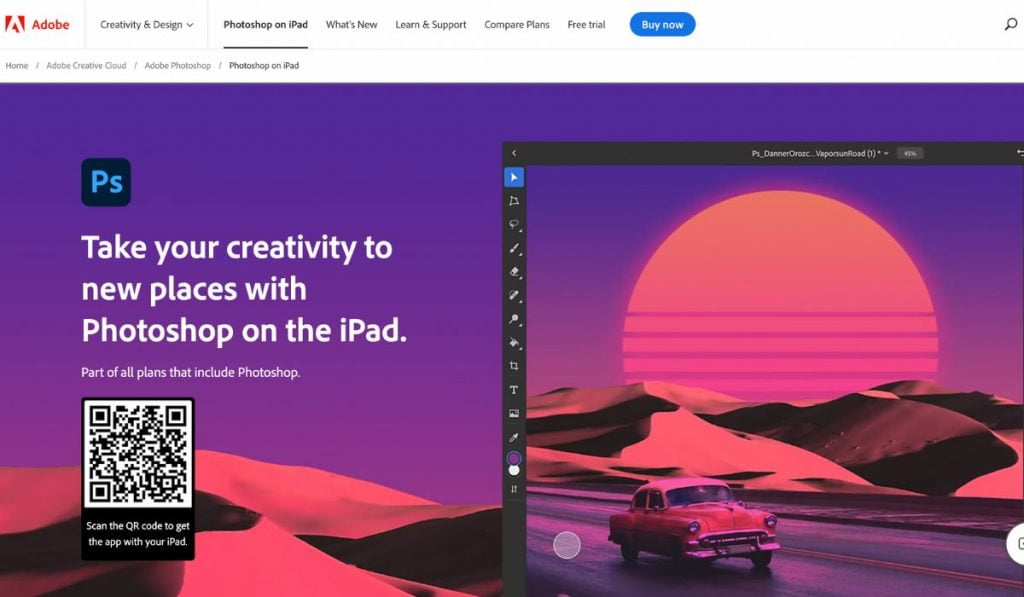
Adobe Photoshop needs no introduction. It’s a powerful tool that has been the industry standard for photo editing and graphic design for years. Now, with the release of Adobe Photoshop for iPad, artists and designers can use the app on the go.
Adobe Photoshop for iPad offers many of the same features as the desktop version, including layers, masks, and adjustment layers. Plus, you can seamlessly sync your work between your iPad and desktop. However, the app has a learning curve, and some users have reported performance issues, especially with larger files.
2. Procreate: A fan favorite drawing app for its versatility and ease of use
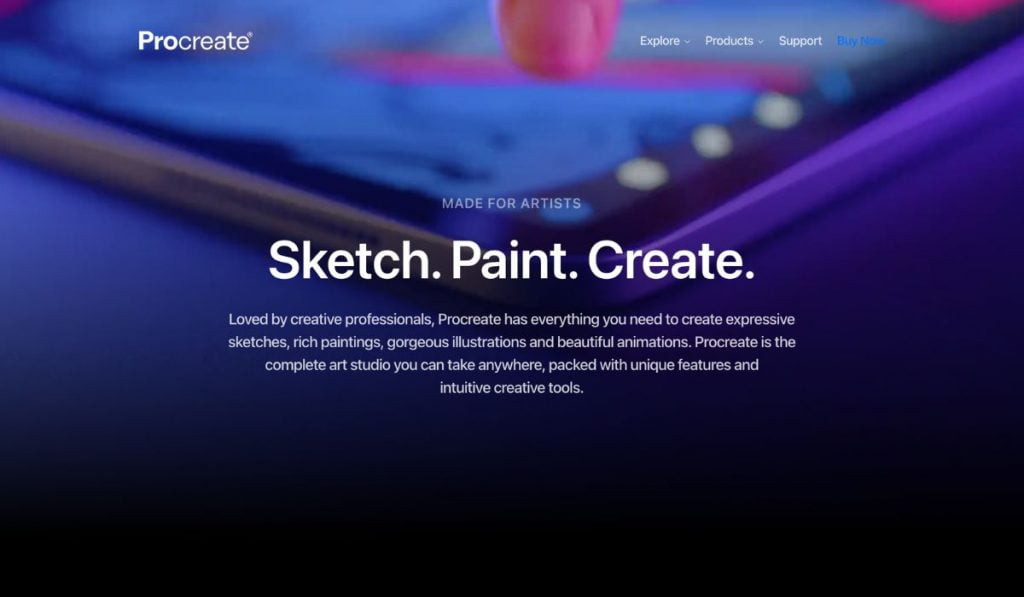
Procreate has become a favorite among artists and designers due to its versatility, ease of use, and affordable price. The app offers a range of brushes, including pencils, inks, and markers, as well as powerful tools like layers, blending modes, and clipping masks.
Check the list of top Flyer Maker Apps.
Procreate also offers the ability to record time-lapse videos of your artwork, making it a great tool for artists who want to share their process with their audience. Plus, the app is optimized for the Apple Pencil, allowing for precise drawing and painting.
3. Autodesk Sketchbook: A professional-grade drawing app for iPad
Autodesk Sketchbook is a professional-grade drawing app that offers a range of powerful tools for artists and designers. The app features a customizable interface, allowing you to organize your workspace to suit your needs.
Sketchbook also offers a range of brushes, including markers, pens, and pencils, as well as the ability to create custom brushes. Plus, the app offers a variety of layers and blending modes, allowing you to create intricate artworks. However, the app does require a subscription to unlock all of its features.
4. Adobe Fresco: Combining vector and raster drawing in one app
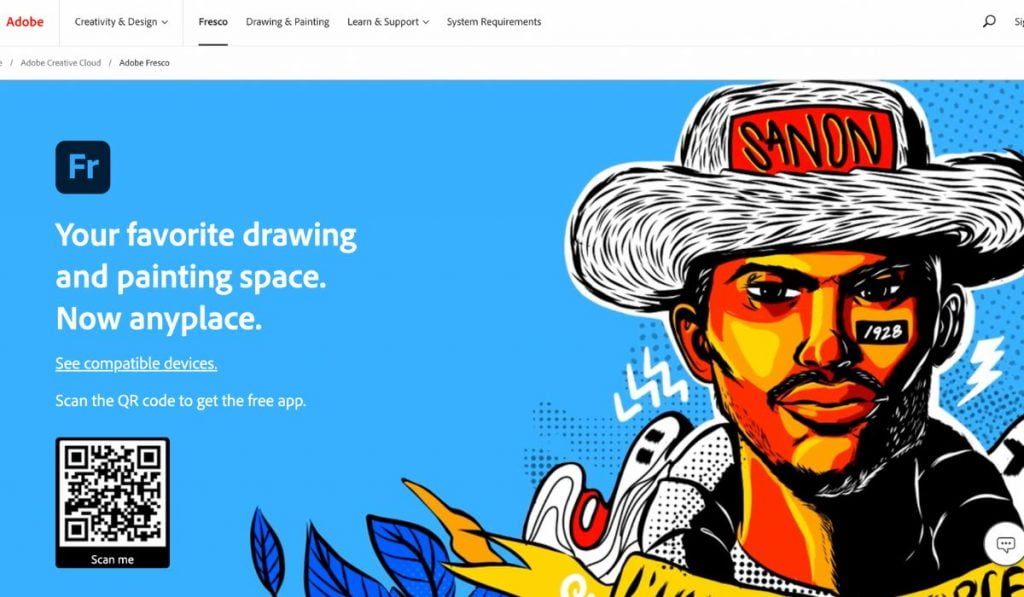
Adobe Fresco is a relatively new addition to the world of iPad drawing apps, but it’s already making waves with its unique combination of vector and raster drawing tools. With Fresco, artists can seamlessly switch between drawing with vector and raster brushes, allowing for greater flexibility and precision in their artwork.
Fresco offers a range of brushes, including oil and watercolor brushes, as well as vector brushes that can be adjusted for thickness and opacity. The app also offers a range of customizable live brushes, which use artificial intelligence to simulate the behavior of real-world brushes.
Fresco also offers a range of advanced features, such as perspective grids, shape tools, and a powerful layering system. And, as with all Adobe products, artwork created in Fresco can be easily exported to other Adobe programs, such as Photoshop or Illustrator.
5. Adobe Illustrator for iPad: A great tool for vector graphics and drawing
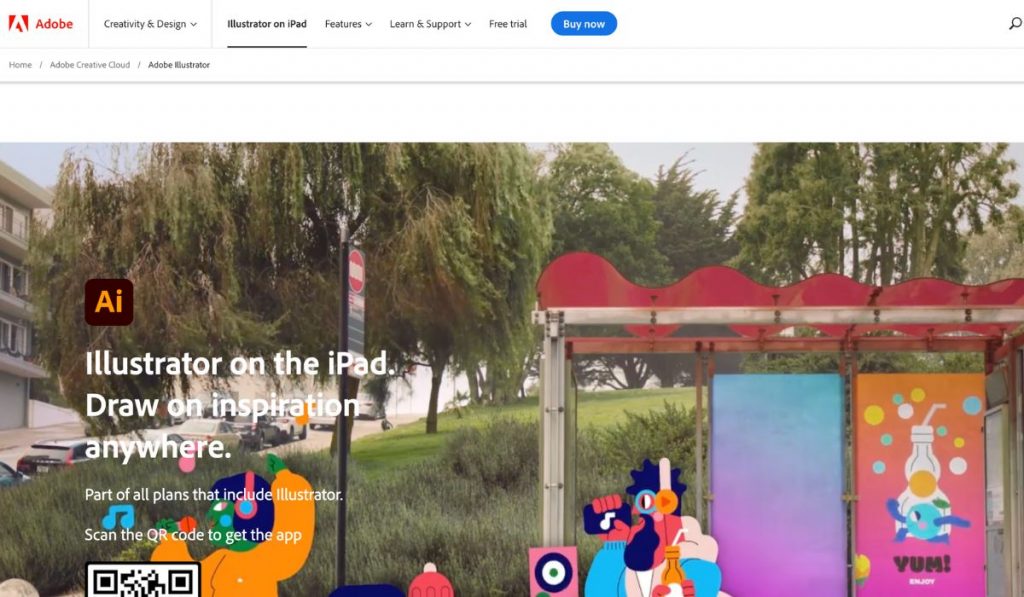
Adobe Illustrator has been a staple in the world of graphic design and vector illustration for many years, and the iPad version of the app brings all of that power and functionality to a portable platform. With Illustrator for iPad, artists can create vector illustrations and graphics on the go, using a range of customizable brushes, tools, and shapes.
One of the standout features of Illustrator for iPad is its precision drawing tools, which allow artists to create highly detailed illustrations with ease. The app also offers a range of advanced features, such as shape builder tools, gradient fills, and mesh distortion tools, which allow for even greater control and flexibility in artwork.
6. Linea Sketch: A simple yet elegant drawing app for quick sketches
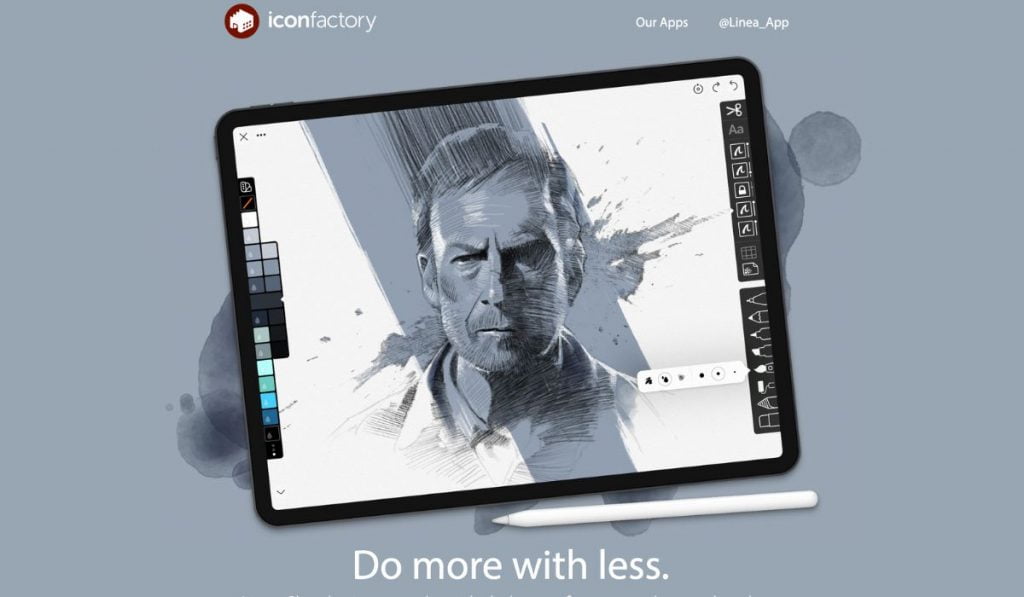
Linea Sketch is a great option for artists who want a simple and intuitive drawing app for quick sketches and drawings. With its clean and minimalist interface, Linea Sketch offers a range of customizable brushes and tools, allowing for a wide range of styles and effects.
7. Affinity Designer for iPad: A powerful alternative to Adobe Illustrator
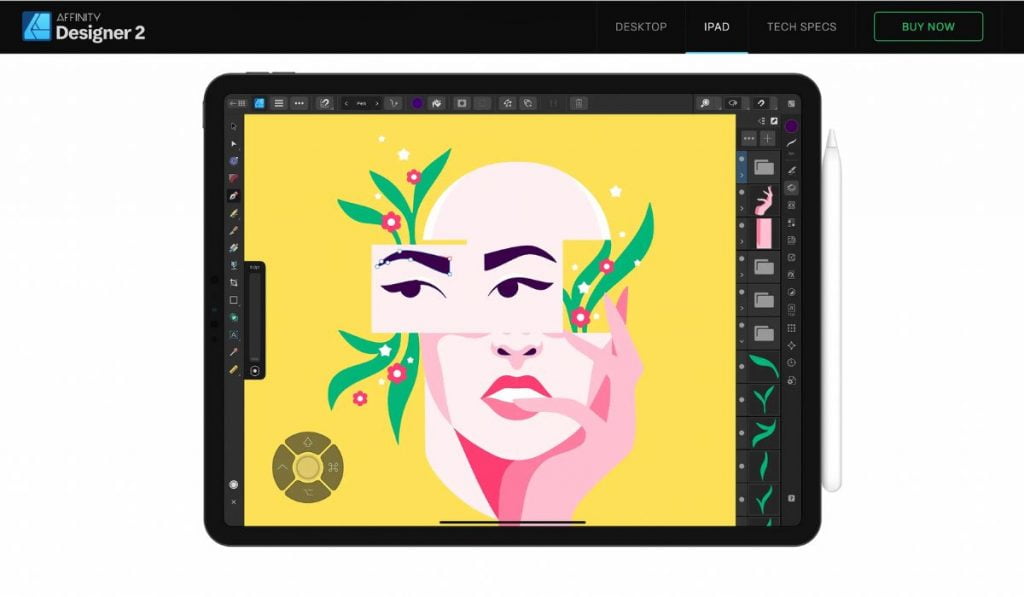
Affinity Designer for iPad is a powerful vector graphics and design app that provides an excellent alternative to Adobe Illustrator. It offers a robust set of tools and features that are easy to use and can create stunning designs. The app includes a range of vector drawing tools, along with a large library of brushes, effects, and styles that can be used to enhance the design. It also supports importing and exporting a range of file formats, including SVG, EPS, PDF, and PSD, making it easy to work with other design tools.
8. Astropad Studio: Turn your iPad into a graphics tablet for your Mac
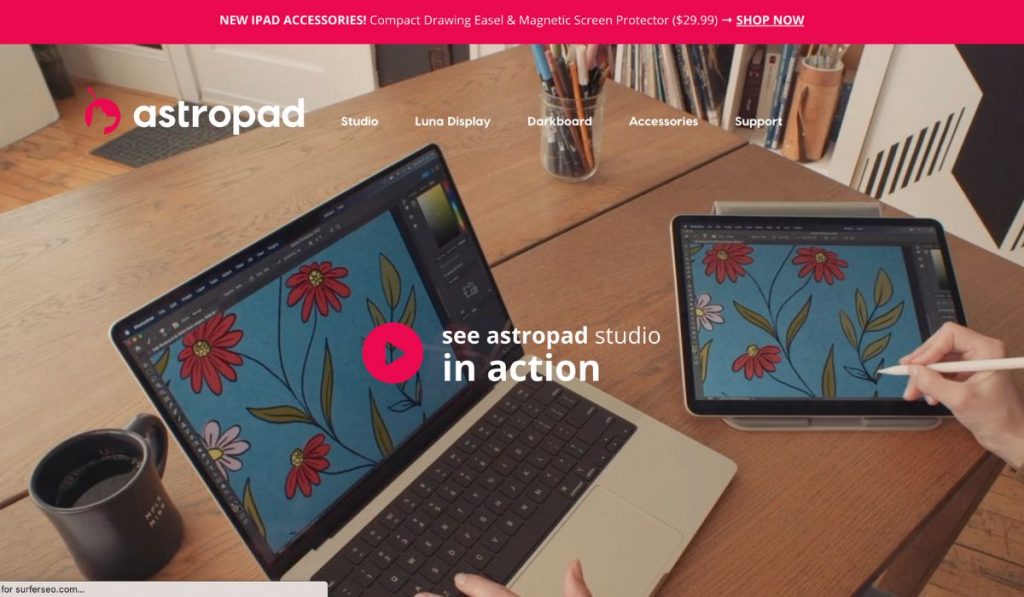
Astropad Studio is an app that turns your iPad into a graphics tablet for your Mac. This app allows you to use your iPad and Apple Pencil as a graphics tablet, providing a more natural drawing experience. The app also supports customizable keyboard shortcuts and gestures, allowing you to work more efficiently. It offers high-quality rendering, minimal lag, and excellent accuracy, making it a popular choice for artists and designers who need to work on their Macs from their iPads.
9. iPastels: A unique iPad app for pastel drawing
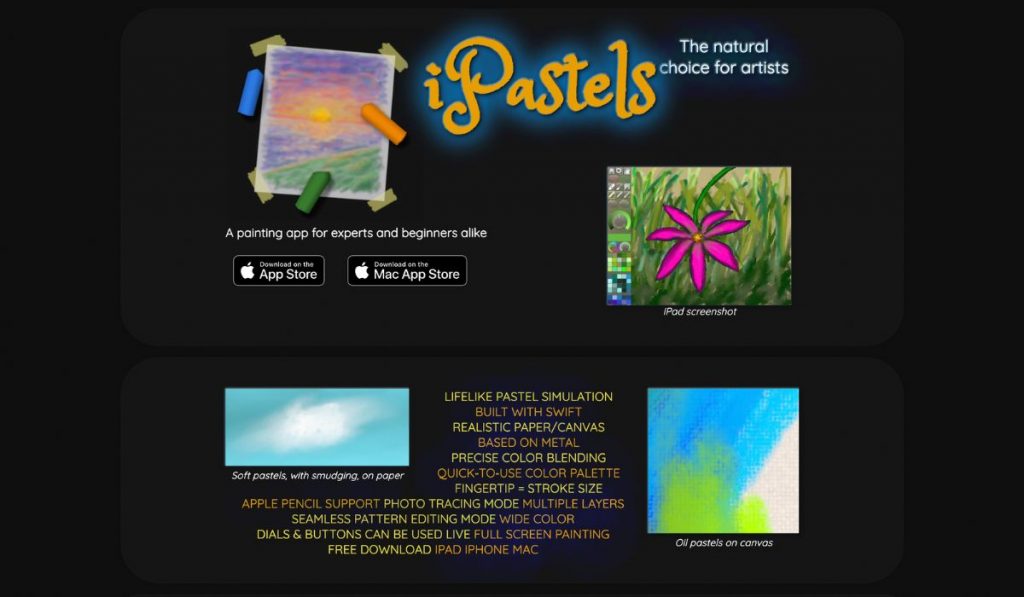
iPastels is a unique app designed for pastel drawing on the iPad. The app offers a realistic pastel experience, including a range of brushes, paper types, and blending options that can be used to create stunning pastel drawings. The app also supports layers, allowing you to work on different elements of your drawing separately. It offers a range of customization options, including the ability to adjust the opacity and thickness of the brushes, making it easy to create precise and detailed drawings.
10. Freeform: A versatile iPad drawing app for a range of styles
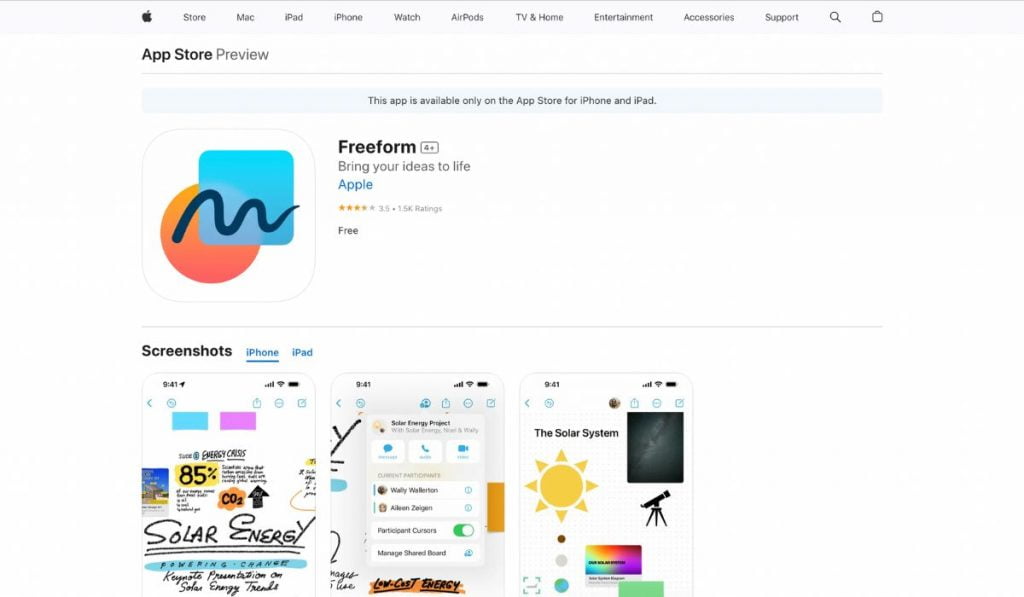
Freeform is a versatile drawing app that provides a range of tools and features for creating art on the iPad. The app includes a range of brushes, pencils, markers, and other tools that can be used to create a wide range of styles, including sketches, comics, and illustrations. It also supports layers, allowing you to work on different elements of your drawing separately. The app offers a range of customization options, including the ability to adjust the brush size, opacity, and color, making it easy to create precise and detailed drawings. With Freeform, you can create stunning art on your iPad, no matter your style or skill level.
Tips and tricks for using drawing apps on iPad
Once you’ve chosen the best drawing app for your needs, there are a few tips and tricks to keep in mind to make the most of your experience. Here are some pointers to help you get started:
- Most drawing apps on iPad offer a range of tools, including brushes, pens, pencils, and markers. Take the time to experiment with each one to find the right fit for your style and preferences.
- Layers are an essential feature of digital art and can help you create complex illustrations and designs. Use them to separate elements, adjust opacity, and experiment with blending modes.
- Many drawing apps allow you to customize your workspace, including brush size, color palette, and toolbars. Take advantage of these options to create a setup that works best for your workflow.
- The iPad’s touch screen supports various gestures, such as pinch to zoom and swipe to undo. Learn the different gestures supported by your drawing app and use them to navigate your canvas more efficiently.
- The Apple Pencil is a game-changer for drawing on iPad, with pressure sensitivity and tilt support that mimic traditional drawing tools. Make sure to adjust the settings in your drawing app to take full advantage of the Apple Pencil’s features.
The role of Apple Pencil in drawing apps for iPad
The Apple Pencil is an essential tool for artists and designers who use iPad for drawing and illustration. With pressure sensitivity, tilt support, and a precise tip, it offers a drawing experience that rivals traditional pencils and pens.
Most drawing apps on iPad support the Apple Pencil, and many even offer custom settings that allow you to adjust pressure sensitivity and tilt behavior. Some apps also offer features that are exclusive to the Apple Pencil, such as palm rejection and the ability to switch between tools by tapping the pencil on the screen.
Overall, the Apple Pencil is a must-have accessory for anyone serious about digital art on iPad. While it’s not necessary to use a stylus for drawing apps on iPad, it can significantly enhance the experience and give you more control over your art.
Conclusion: The best drawing apps for iPad
In conclusion, iPad is a fantastic platform for digital art, and there are many excellent drawing apps to choose from. Whether you’re a professional illustrator or a hobbyist, there’s an app out there that will suit your needs and preferences.
To recap, Adobe Photoshop for iPad is the most powerful drawing app on the market, while Procreate is a fan favorite for its versatility and ease of use. Autodesk Sketchbook is a professional-grade app that offers advanced features, while Adobe Fresco combines vector and raster drawing in one app. Adobe Illustrator for iPad is a great tool for vector graphics and drawing, while Linea Sketch is a simple yet elegant app for quick sketches.
Affinity Designer for iPad is a powerful alternative to Adobe Illustrator, while Astropad Standard lets you turn your iPad into a graphics tablet for your Mac. iPastels is a unique app for pastel drawing, while Freeform is a versatile app for a range of styles.
When choosing a drawing app for your iPad, consider your skill level, preferred drawing style, and budget. Take advantage of free trials and demos to test out different apps before committing to a purchase.
Overall, the best drawing app for iPad is the one that works best for you. With the right tools and some practice, you’ll be creating digital masterpieces in no time.

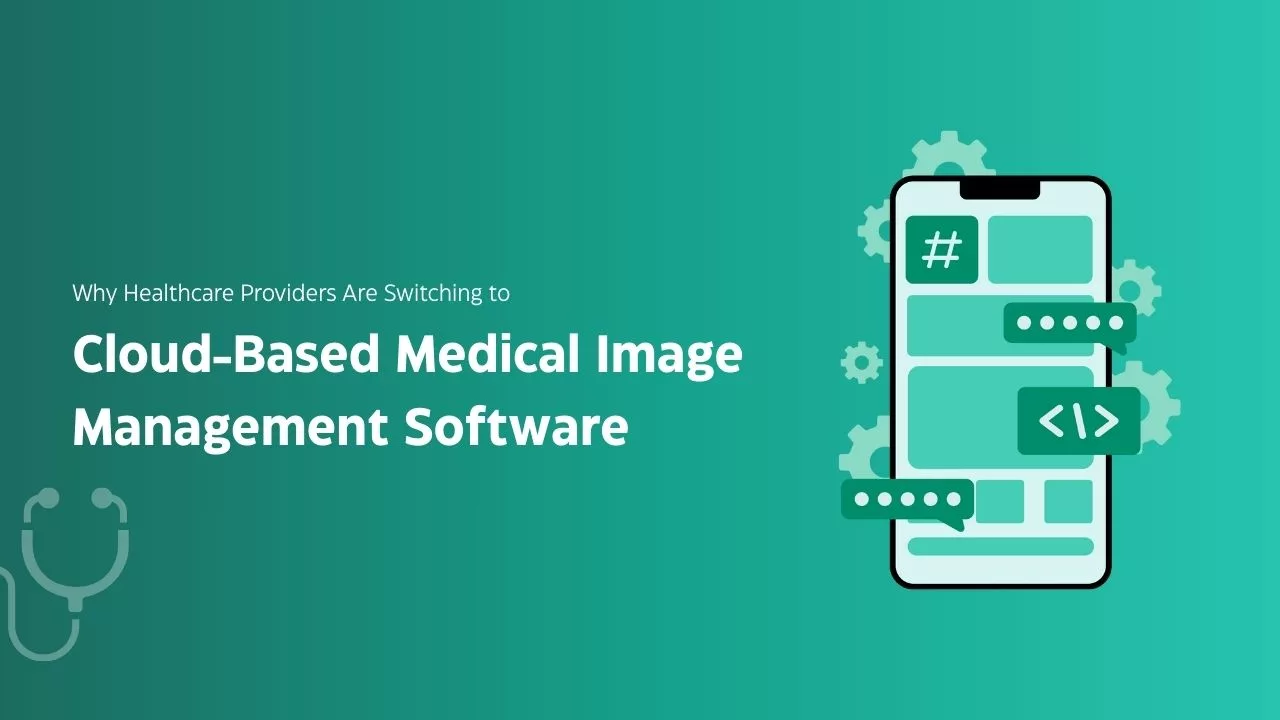

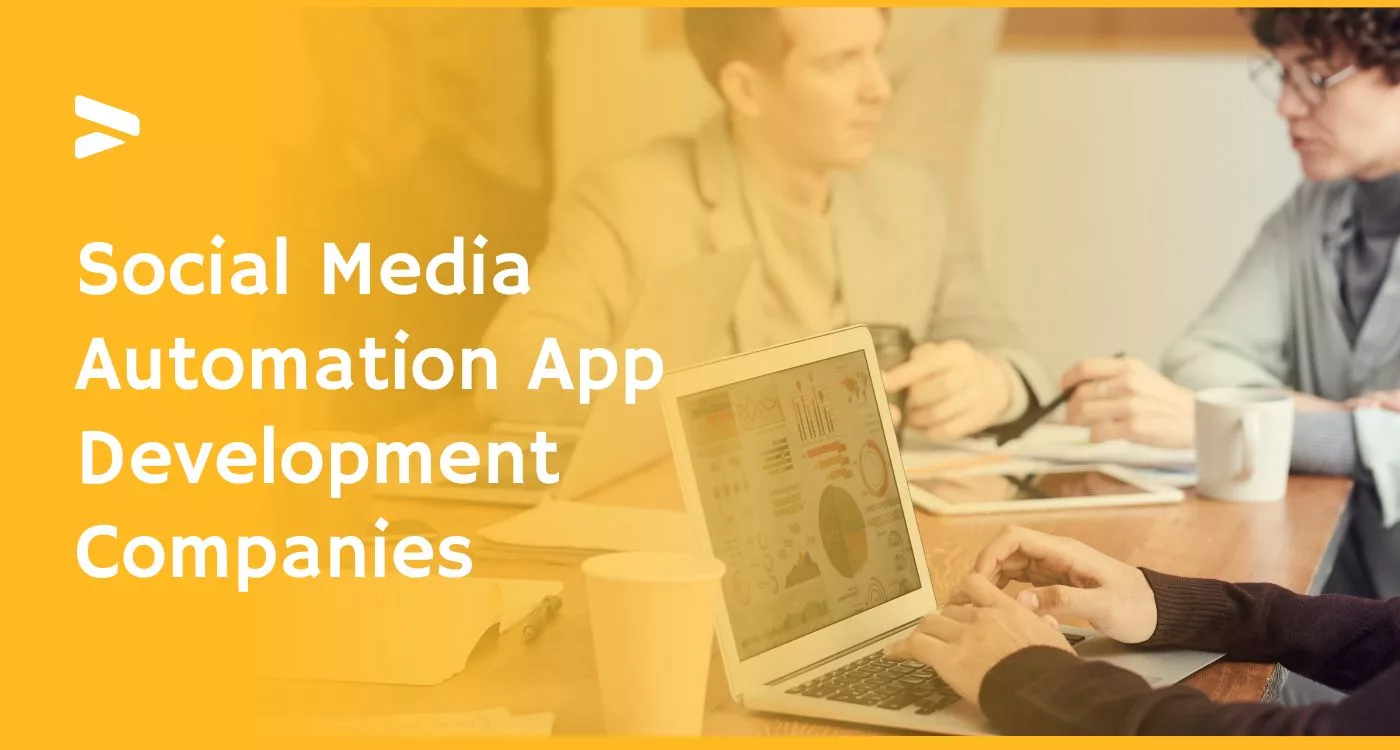

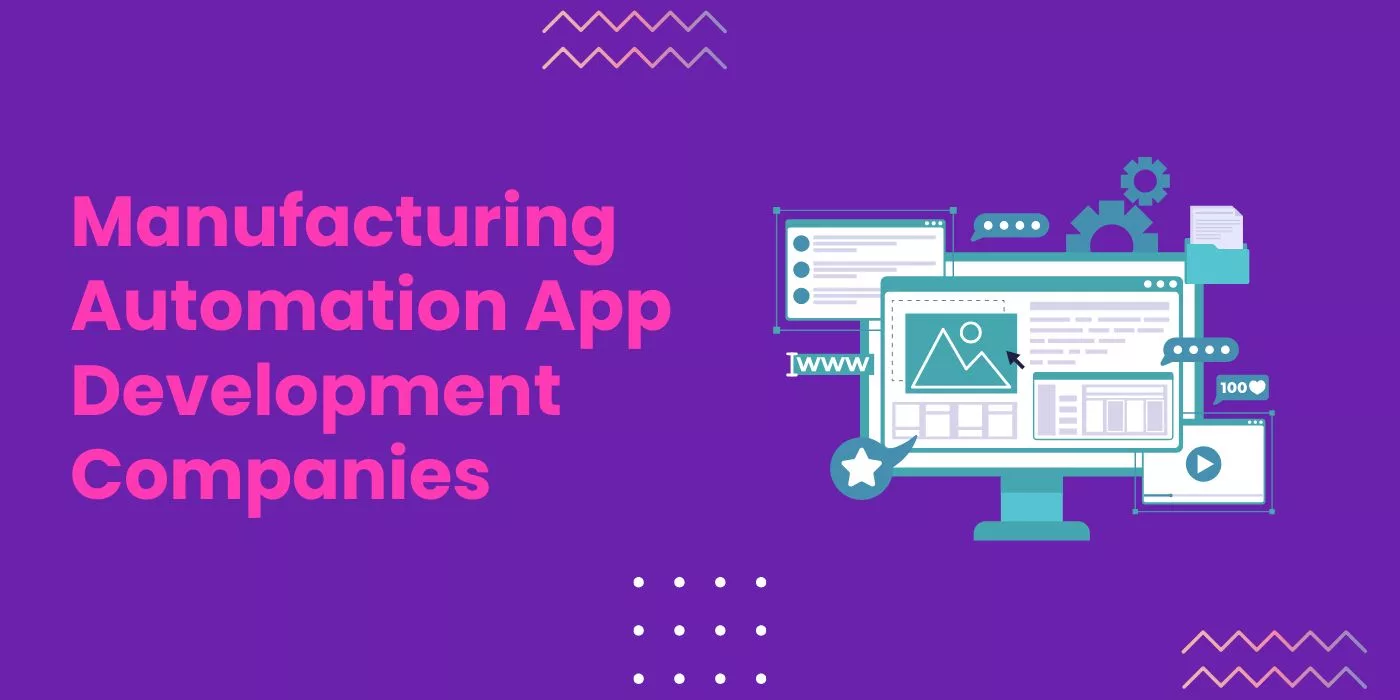
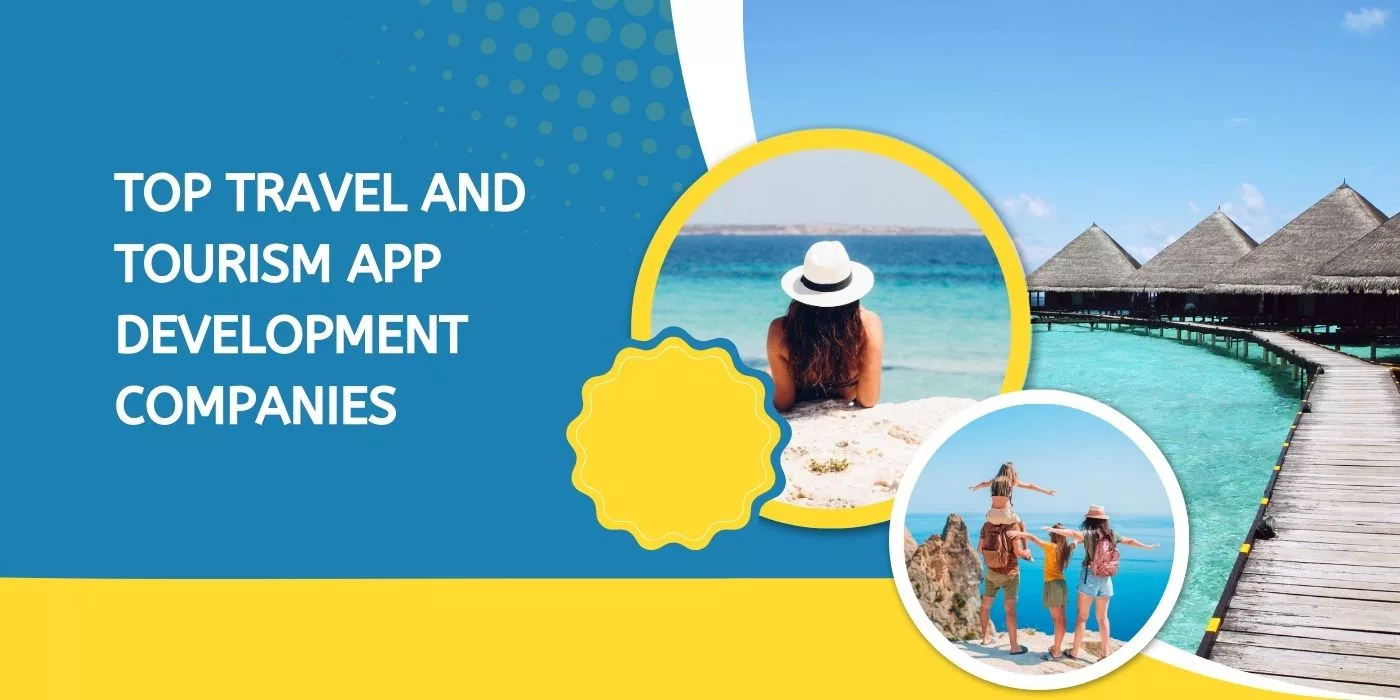

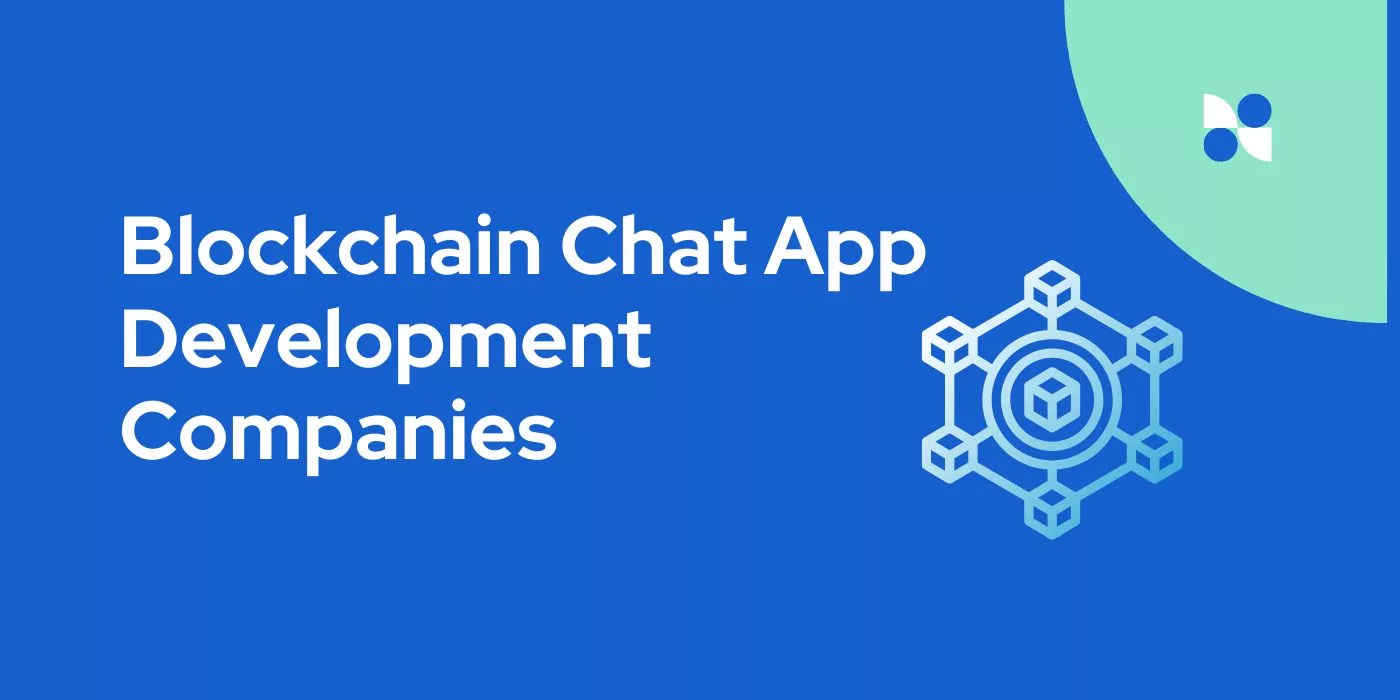
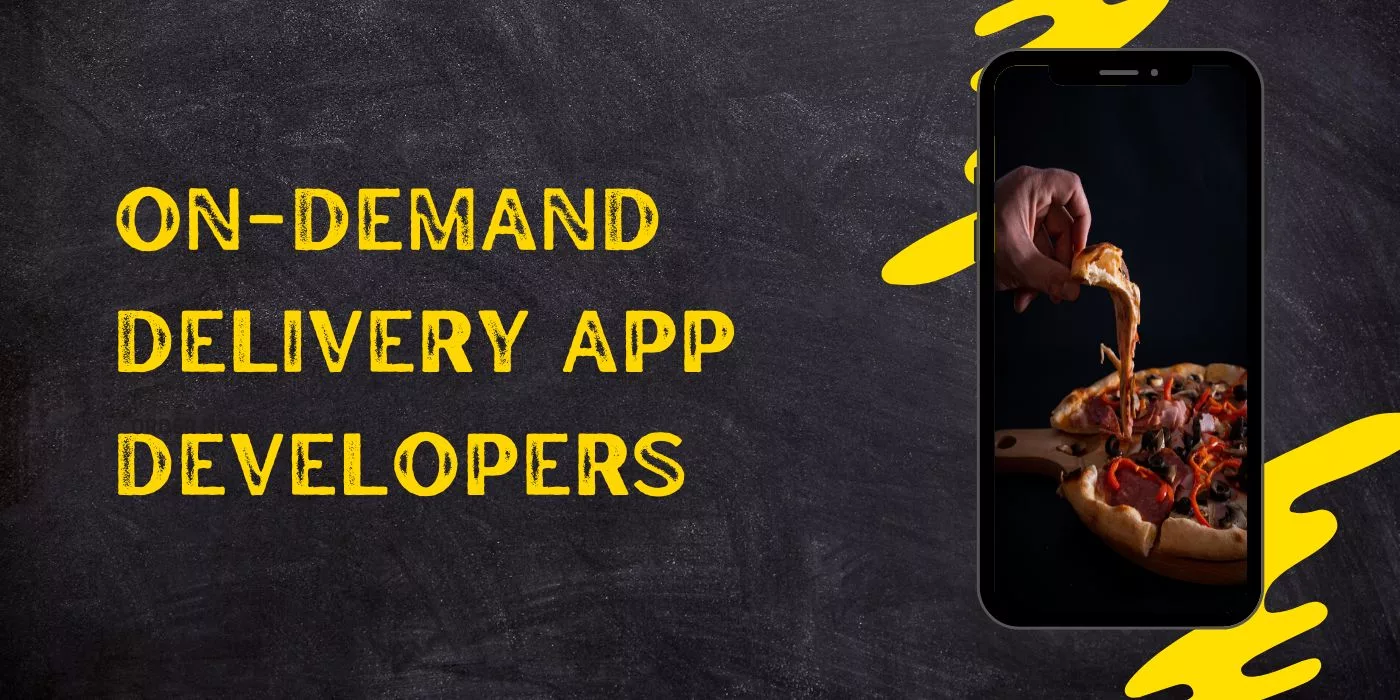
Leave a Reply