You all know about the PDF format and its amazing qualities. It has always been the most used and demanding file format. PDF or Portable Document Formats are platform-independent and do not require any special environment to use. Many organizations, businesses, and SMEs keep their records in PDF format. These files are easy to share, access, and print without any hassle. Data stored in PDF are digitally or electronically exchanged over any device.
There are times when we are left with multiple pages or PDF files in multiple parts. It becomes very difficult to manage those large amounts of PDF files. Then it is required to merge PDF files into one PDF before sending it out or performing any operation. You can easily categorize them by combining them on the basis of their file type. It is not so complicated to merge multiple PDF into one. All you have to follow the right procedure.
In this blog, I am going to tell you the best and simplest solution to merging two PDFs on Mac OS. Before we proceed next, let’s take a quick look over some reasons for combining PDF files.
Also Read: What is PLM software?
What are the reasons to merge PDF files?
There could be many reasons for combining PDF files depending upon the users’ requirements. It is literally a difficult task to access and manage a particular document where only PDF files are used to store the data. So here, users can sort PDF files based on their category and merge multiple PDF into one.
Below you can find out some more reasons to merge PDF files.
- You can easily and efficiently store and manage PDF records after combining them into one.
- It is not required to go through multiple files while searching for an individual one.
- It will save your search time and reduces the search complexity.
- Records organization and maintenance become much easier.
- Sharing and printing the data becomes easier and faster.
These are the basic factors for which users want to combine PDFs into one. Now, without diving deep into the topic, we will discuss some methods to merge two PDF files into a single PDF.
How to merge PDF files into a single PDF manually?
You do not need to do any extra tasks for combining Mac PDF files. Here, I will tell you how do I combine PDF files without Acrobat for free using built-in tools. There are two methods to merge multiple PDF files into one. You can use a professional PDF merge tool for Mac to merge multiple PDF files including the attachments.
Method 1: Manual method.
- Using the Preview method.
Method 2: Professional method.
- Using automated software.
Also Read: Minimum Viable Product (MVP) Definition, Advantages
Merge PDF Files Using Manual method, Using Preview
Preview is one of the hidden gems and inbuild applications of Mac OS. It can combine multiple PDF pages into a single PDF with some pair of steps. I have used this feature and found some steps to perform merge operations on PDF.
You can follow the below procedure to combine PDF files easily on your Mac device.
- Open the PDF pages that you want to combine with the default Preview application.
- If PDF is opening in another application instead of Preview. Then right-click on the desired PDF file, click on the Open With menu and choose the Preview option.
- If you can’t view the Thumbnail bar on the left side panel then click on the Sidebar menu or the View option from the menu bar.
- Select the Thumbnails option located at the top of the menu.
- Now, you can see all the Thumbnails of the selected PDF files in the left side panel of the Preview window.
- To merge PDF files, simply drag & drop one PDF into another PDF.
- Once you combine PDF files, you can change their order by dragging and dropping them.
- Finally, press the Save button from the File menu after being satisfied with the merged PDF files.
- Your merged PDF files will be saved in your local storage with a separate folder.
By performing the above-mentioned steps you can merge two PDF files or multiple PDFs. The above method of combining PDFs on Mac is fine if you have several documents to merge. There are various limitations that users have to face while combining the PDF with the preview method. You can take a quick view of some of the limitations of the manual technique below.
Limitations of the Preview method to merge PDF files on Mac
However, you can merge multiple PDF into one using this method without any problem. But you can stuck at the point when you have tons or thousands of PDF files to combine. If you want to add very large PDF files into a single PDF document then it is obviously time-consuming to select, drag, and drop each page. There is also a chance of alteration in the original hierarchy of data. Hence, the above approach is not considered to be an optimum and effective solution.
Below you can see some limitations of the manual method to merge PDF files.
- Users must ensure to have a good technical knowledge before proceeding with the preview method to combine PDFs into one.
- This method will consume lots of time and effort if you are having a large and the bulk number of PDF files.
- There is a chance of alteration in output data if the steps are not performed correctly.
- It is not possible to save the PDF attachments in a separate folder.
- Users often face a problem while merging the encrypted or password-protected PDF files.
- There is no possibility of editing PDF metadata, title, etc. in the Preview method.

These are the various reasons for which users have to face difficulty during the merge operation. Combining PDF files while saving the edits is an immense problem with Preview. It does not cover flattening and makes the system slow down while merging very large PDF files. These types of issues encourage the users for switching toward some better option.
So let’s move toward an automated solution through which users can easily and quickly combine PDF files.
How to merge PDF files offline with an advanced PDF merge tool?
It’s always a good option to use a professional solution to combine PDF on Mac. It is a very easy-to-use technique and does not require quality time and effort. A professional technique eliminates all the hindrance which is faced while using the manual method. You can follow the below steps to risk-free merge multiple PDF files into one.
- Download and open the MacSonik PDF Merge Tool.
- Click on the Select Files or Select Folders option to choose the files for merging.
- In the next opened wizard, select the files that you wish to merge and click on the Open button.
- Now, if the PDF files are encrypted then enter the password and proceed to further to merge PDF files.
- Next, choose the desired location for the resultant PDF file and click on the Next button,
- Enter the desired file name in the next wizard and click the Save attachments in Sub-folder option to save the attachments in a sub-folder
- Finally, press the merge button to start the merge process of PDF files.
This method is also called the direct method and does not need any technical expertise to run. Using this method users can effortlessly merge PDF files by maintaining the data integrity without any hassle. It is easy to perform bulk merging operations and save the attachments in a separate folder. Users can also edit PDF details like title, keywords, subject, and other attributes.
Conclusion
In this blog, you have found that how can we merge PDF files on Mac. Merging PDF files is not a difficult task when you are having the right solution. We have discussed some reasons to merge Mac PDF files. There are two methods, i.e., manual and professional to combine the PDF files. When it comes to the batch merging process and joining of very large PDF files then some problems are faced with the manual method. To eliminate such issues, it is suggested to use a professional PDF merge tool. It merges multiple or very large PDF files efficiently and effectively in less time and effort without any data alteration.

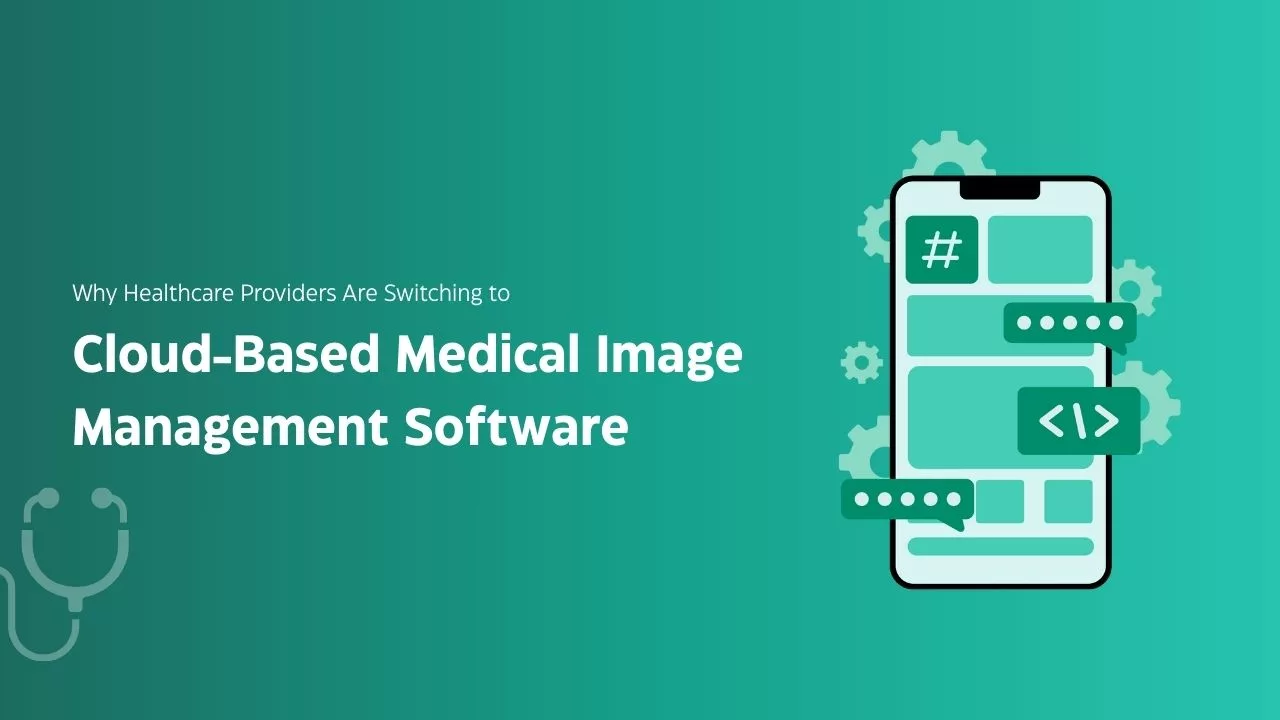

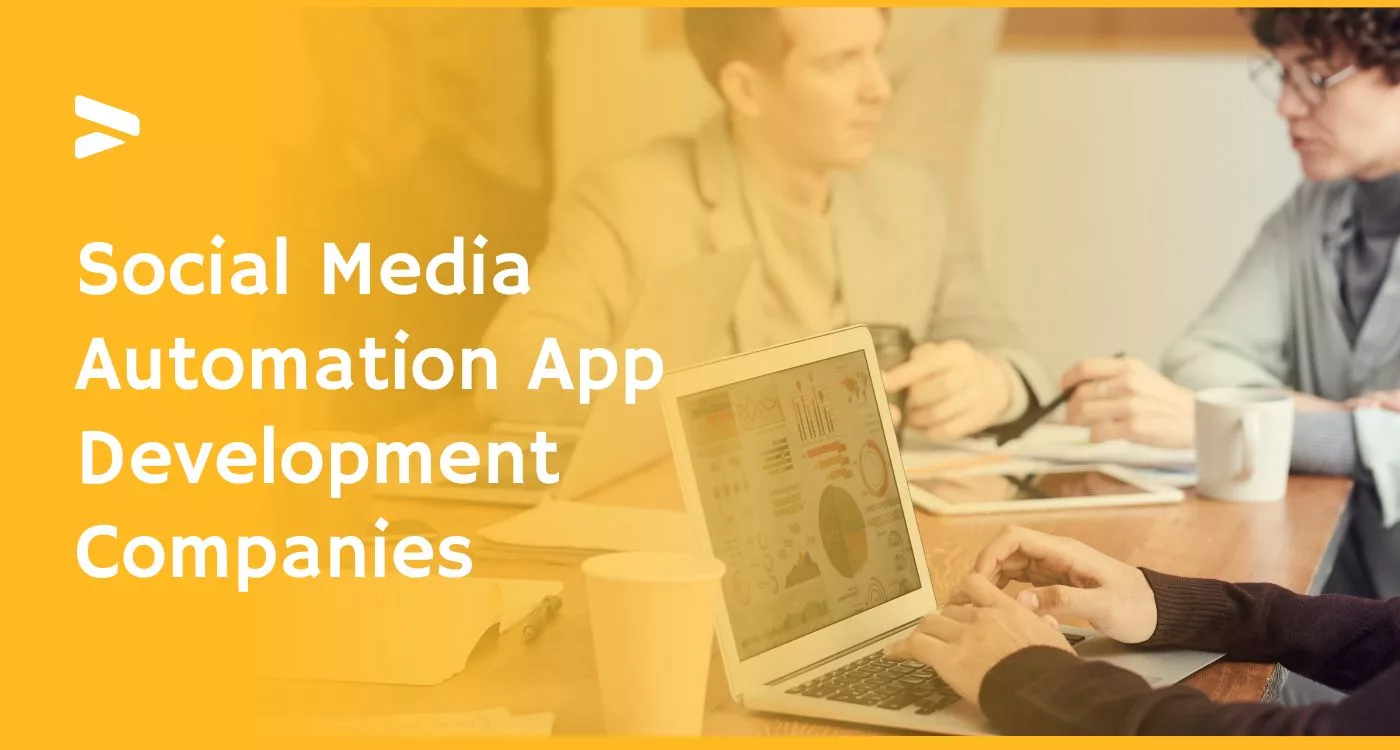

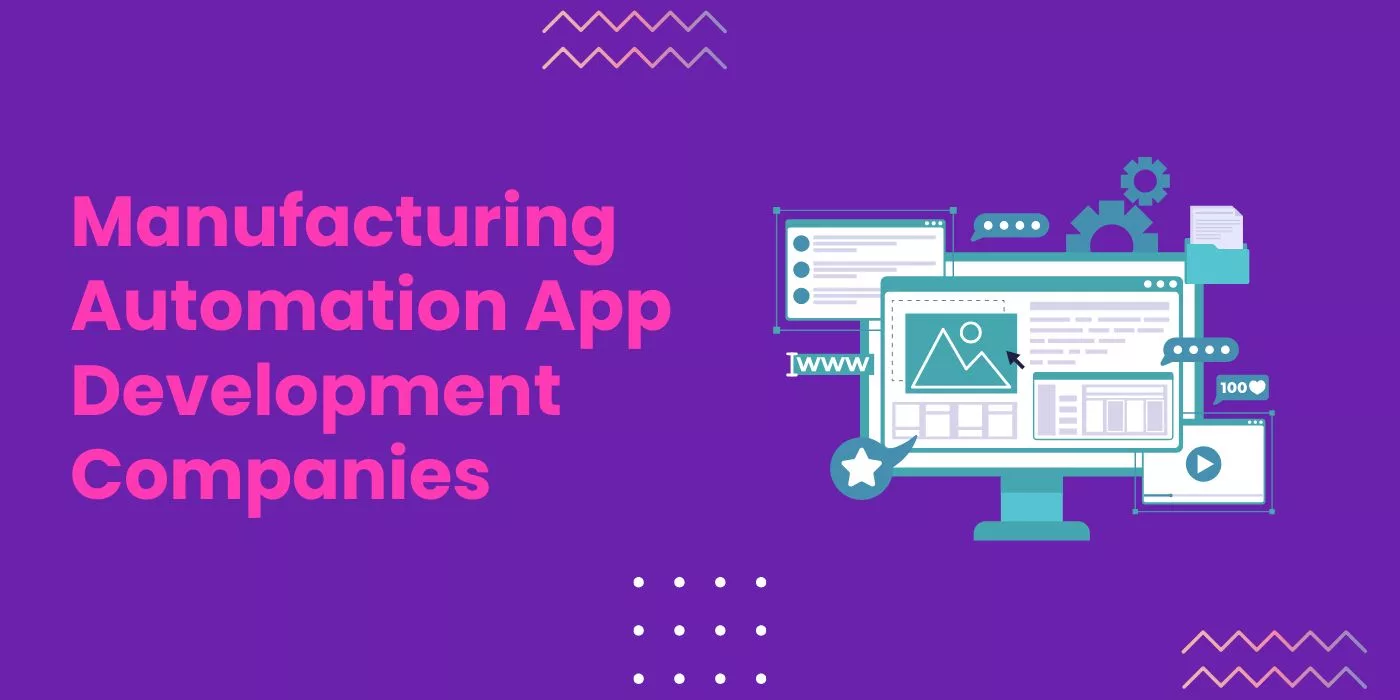
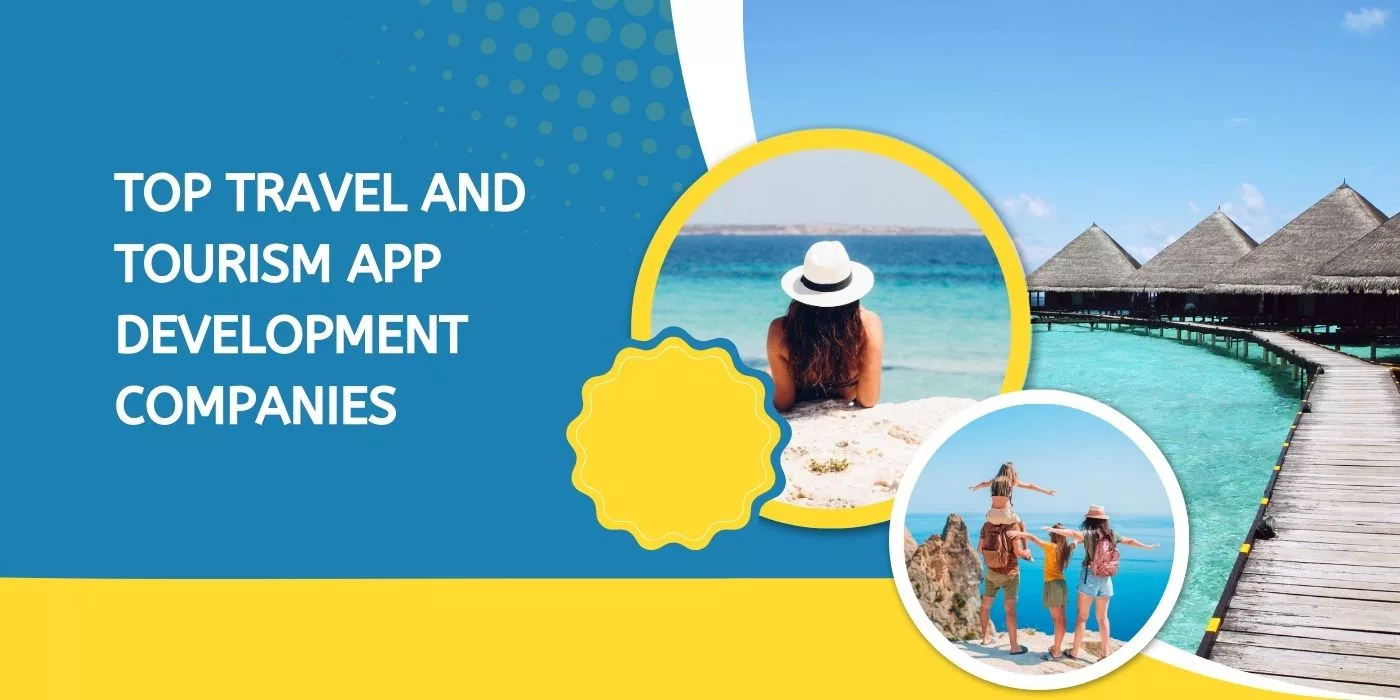

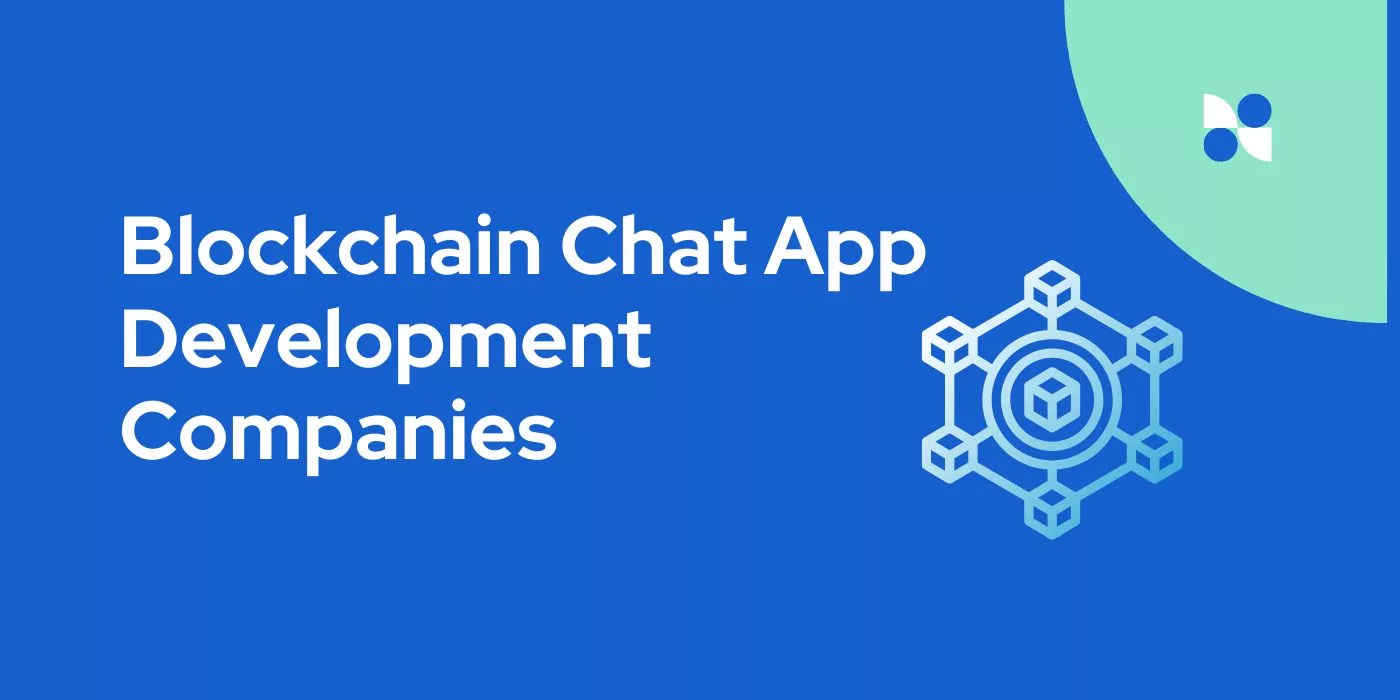
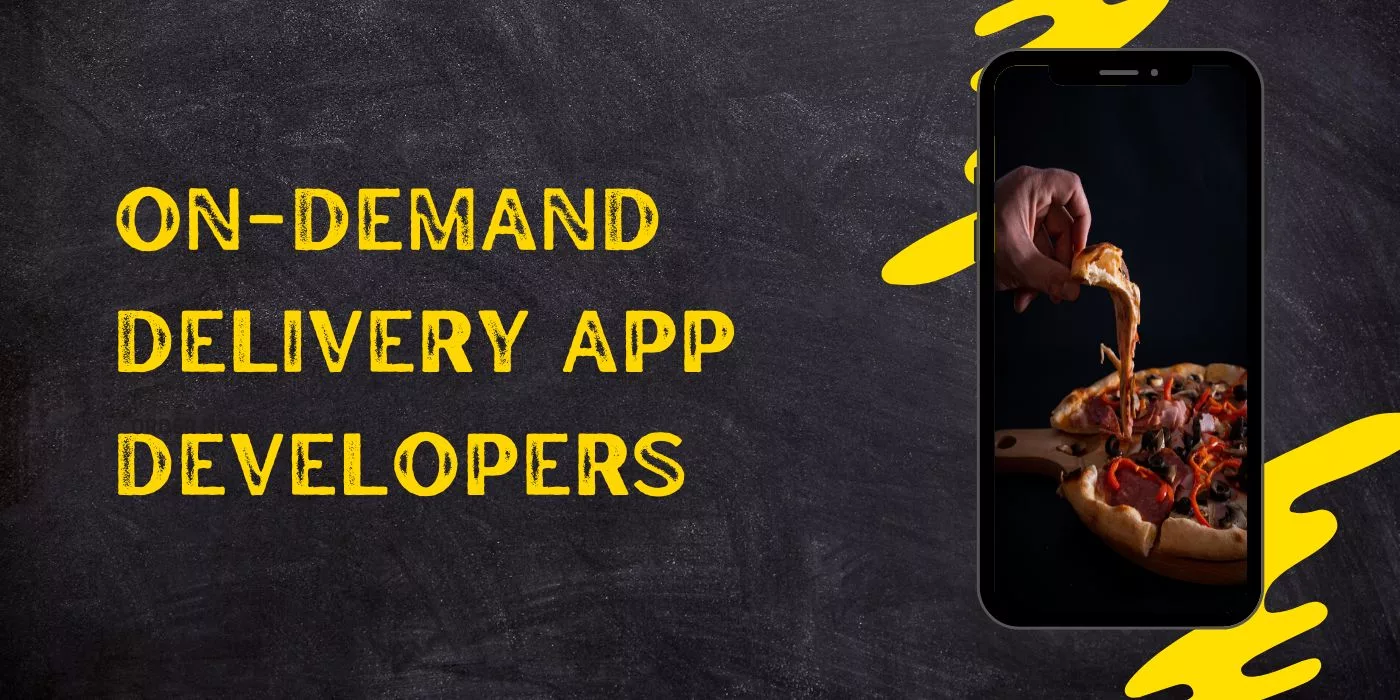
Leave a Reply