Gmail is a free cloud-based email communication facility offered by Google. It is also known as the Google Mail service used by billion of users worldwide. Other than email service, Gmail provides multiple useful features like hangout, contact, calendar, meeting, etc. to its users. It is the highest-demanding email service nowadays for business and personal use. Gmail gives plenty of benefits to its users such as easy to use interface, abundant storage, and quick search and access from any device and browser. The most important thing behind using Google mail is that your emails are protected in the cloud.
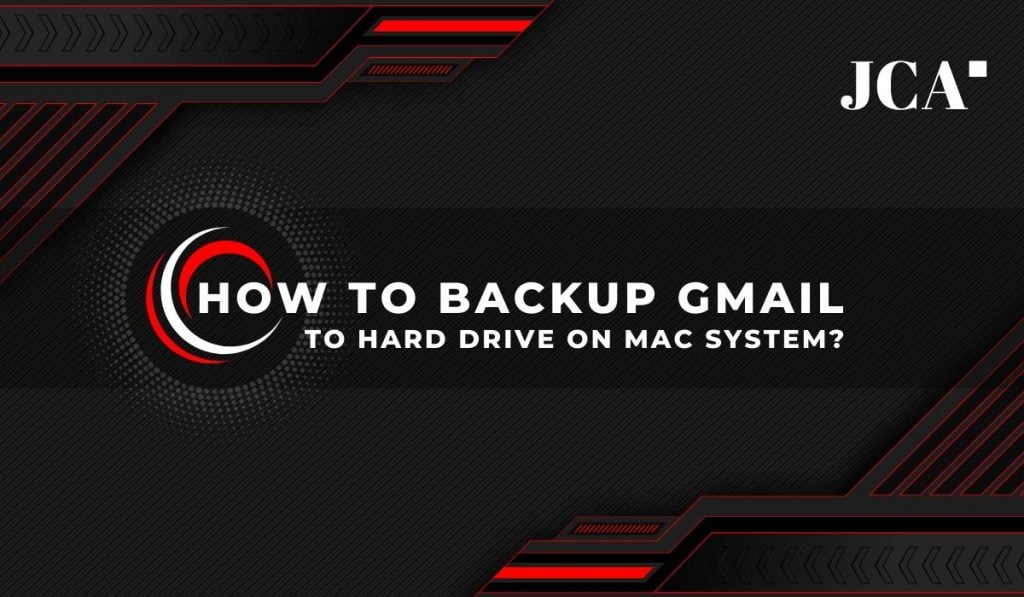
However, keeping your email in the cloud is a risky thing. Any network or other issue between your Google and Mac server could make your email information blocked off. A server issue can clear your years-old saved record information. Now, it is your responsibility to backup Gmail to hard drive to safeguard your data. Taking backup of your Gmail account prevents your data from being lost.
While reading this you may also like to know about latest Google’s generative AI which is creating a bang.
In order to backup Gmail account to a hard drive, you must read this complete article very carefully. In this article, you will learn the best and most reliable solution for creating a Gmail email backup. But before that, let us know why we should backup our Gmail data to the local storage.
Why it is important to backup Gmail to hard drive
Nowadays, it is not safe to store the data in the cloud. Like many other email services, Gmail is not safe and secure all the time. However, it has a spam filter feature that blocks the junk mail to enter your inbox. But it does not protect the data stored in the cloud from malicious attacks or server loss. For this, you have to backup Gmail account to your hard drive storage.
Let’s have a look at some major reasons to backup Gmail to hard drive.
- To protect your data from various hacker attacks.
- It provides protection against data loss caused by intentional or accidental deletion, malware attacks, and breakdown of Google service.
- Users can easily access Gmail account data at any time when it is locally stored.
- Sometimes Gmail account is inaccessible and you have to wipe out your data in order to retrieve the access.
- If users export Gmail email to the local storage then they can easily restore them anytime whenever needed.
There is a time when Gmail storage run out of space and you are unable to receive new emails. This may slow down the processing speed and the last option is to backup your Gmail account. Now, without taking more time, let’s discuss some possible methods to backup Gmail to hard drive.
How do I backup my Gmail to an external hard Drive?
Losing information from your Gmail can be expensive for you. Most users store important data in Gmail accounts associated with any organization, business, and individual. Backup Gmail emails to hard drive is a superior option for all the problems.
There are several ways through which we can backup Gmail to hard drive on Mac. But many professional users and IT experts suggest using an advanced Gmail backup tool.
Method 1: Manual method.
- Save Gmail email to the hard drive.
- Use Google Takeout.
Method 2: Automated method.
- Using a third-party tool.
Step by step backup gmail to hard drive
This is the most common method to backup emails from Gmail. With this method, users can transfer Gmail emails on the computer and then store them on the hard drive. All you need to perform the steps given below.
Note:- Follow the steps carefully to backup Gmail to hard drive.
- Sign In to Gmail
Sign In to Gmail email on your Mac using login credentials.
- Open the particular email
Open the particular email that you want to save to the external storage.
- Click on the Print
Click on the Print all icon located in the top-right corner.
- Press the Print button.
A new tab will open in front of you, now press the Print button.
- Customize the print setting
You can customize the print setting before clicking the Print button.
- Save as PDF
Opt for the save as PDF option from the destination menu.
- Press the save button now
Then, press the save button to save Gmail email on Mac.
- Move the saved email to your external hard drive
Now, you can move the saved email to your external hard drive and finally, you have successfully backup Gmail to hard drive.
Manual method, using Google Takeout
This feature is useful when a user wants to backup only a few emails and it can take a longer time than expected. But remember, you can not directly view Google Takeout files on your Mac PC. You have to use the Google Takeout MBOX reader application in order to view Takeout data. So next we move toward the professional method through which users can download all emails from Gmail to local storage.
An automated method to Backup Gmail to Hard drive
Users can easily export Gmail email to local storage with an advanced Gmail backup tool for Mac. This is a professional solution that allows the users to backup and migrate all Gmail mailbox items to Mac storage. It is a very quick and effective solution that takes very less time to transfer emails from Gmail. Users can follow the below procedure in order to risk-free backup Gmail emails on Mac.
- Install and Run the professional Gmail backup tool.
- Login to your Gmail account by using your ID and password.
- In the next wizard, you will see all your Gmail mailbox items in a tree structure.
- Check the desired items that you want to backup and click on the Next button.
- Now, choose the saving option from the backup as menu.
- Here you can change the name and location of the resultant backup file.
- Finally, click on the convert button to backup Gmail emails to hard drive.
If you have a question about “how to backup Gmail emails with attachments”, then you can follow the same procedure. It can easily and quickly backup and migrate all your Gmail emails, contacts, calendars, tasks, and attachments to Mac hard drive. This method is also called the direct method and has no limitations. While the manual method has various drawbacks that users might face during the Gmail backup process.
Manual method limitations to backup Gmail to hard drive
However, we can save Gmail email to the Mac storage using the above manual methods. But it has been seen that any manual method to backup Gmail data is not very effective. I personally face some major issues with the manual approach and then shifted to an automated solution. If you have a limited number of emails then only this trick will be effective. So let’s take a look at some common limitations of the manual technique that users can observe during the Gmail backup.
- Firstly, it is required to have good technical and practical knowledge of Google mail service.
- It is not possible to download all emails from Gmail account at a time using the manual method.
- This is a very time-consuming and lengthy process if you have more than a few emails to backup.
- Users can backup Gmail to hard drive one by one by repeating the steps again and again.
- It allows the users to save Gmail data on local storage only in PDF format.
- There is no possibility to save and store Gmail email attachments in a separate folder.
The manual method to backup Gmail account on Mac is not so effective and delivers low-quality results. It is a repetitive procedure in order to backup, and save each Gmail email. To avoid such kind of limitations, users are continuously switching toward an automated solution. It takes less time and human effort during the backup process. An automated solution always gives highly accurate results without any risk of data alteration.
Conclusion
In this blog, we have discussed how can we backup Gmail to hard drive. We have explained some reasons to backup emails from Gmail on Mac. Also, we have discussed some methods to facilitate the Gmail backup process. Users can go with the manual method if they are having a limited or fewer amount of emails. But when it comes to bulk backup then the manual method is replaced by an automated Gmail backup tool. It can risk-free backup and save multiple Gmail mailbox items to the local storage or external hard drive. Users can get 100% accurate results without any data alteration.

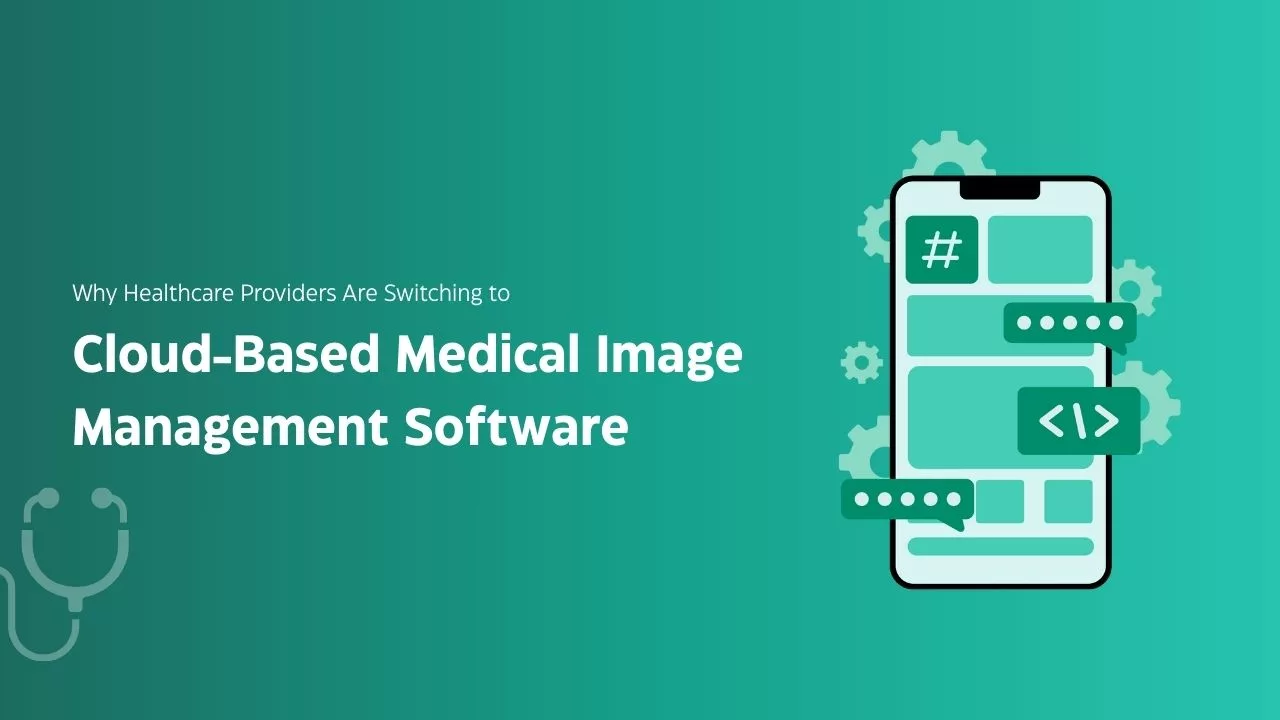

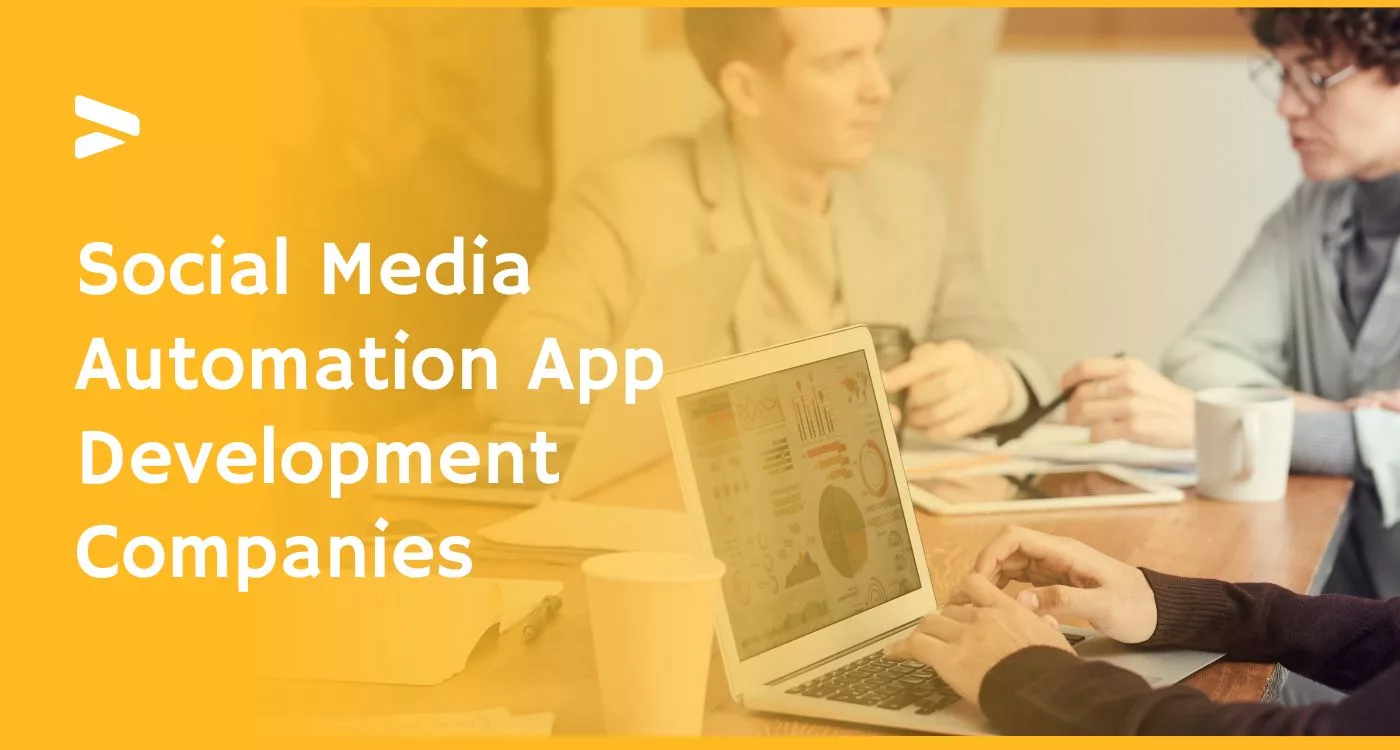

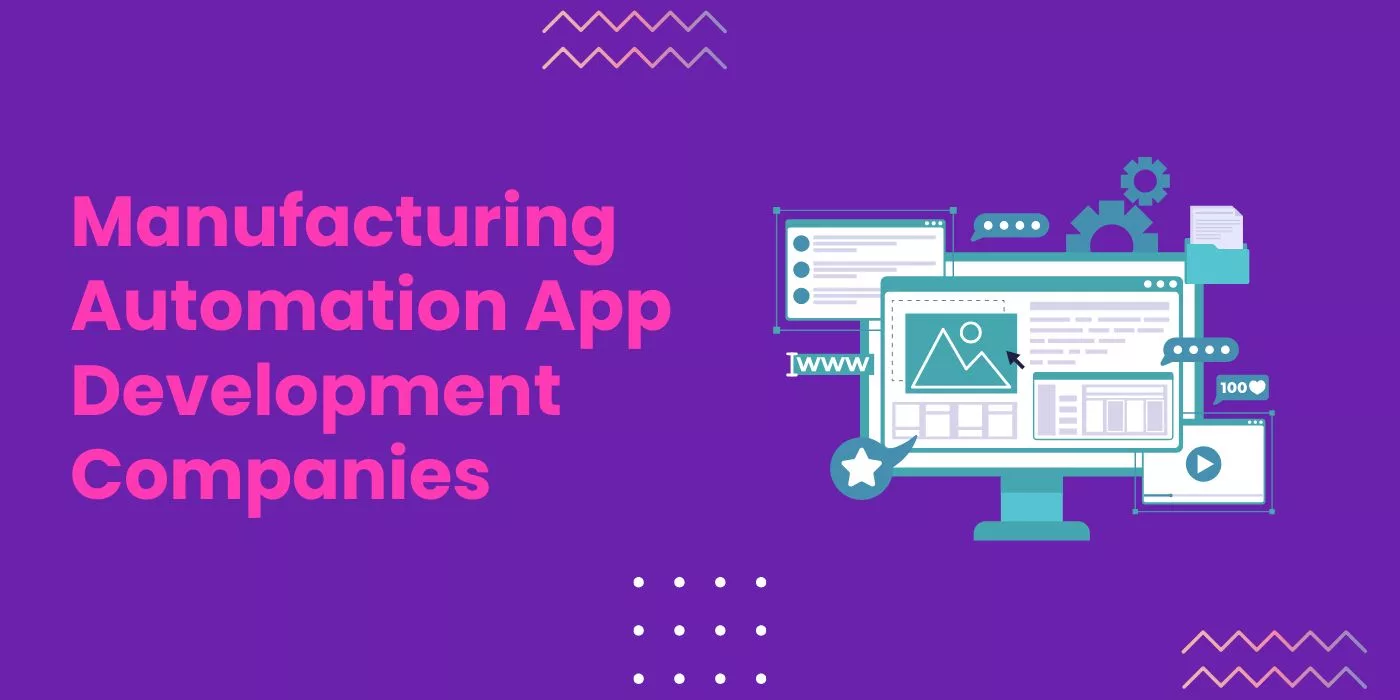
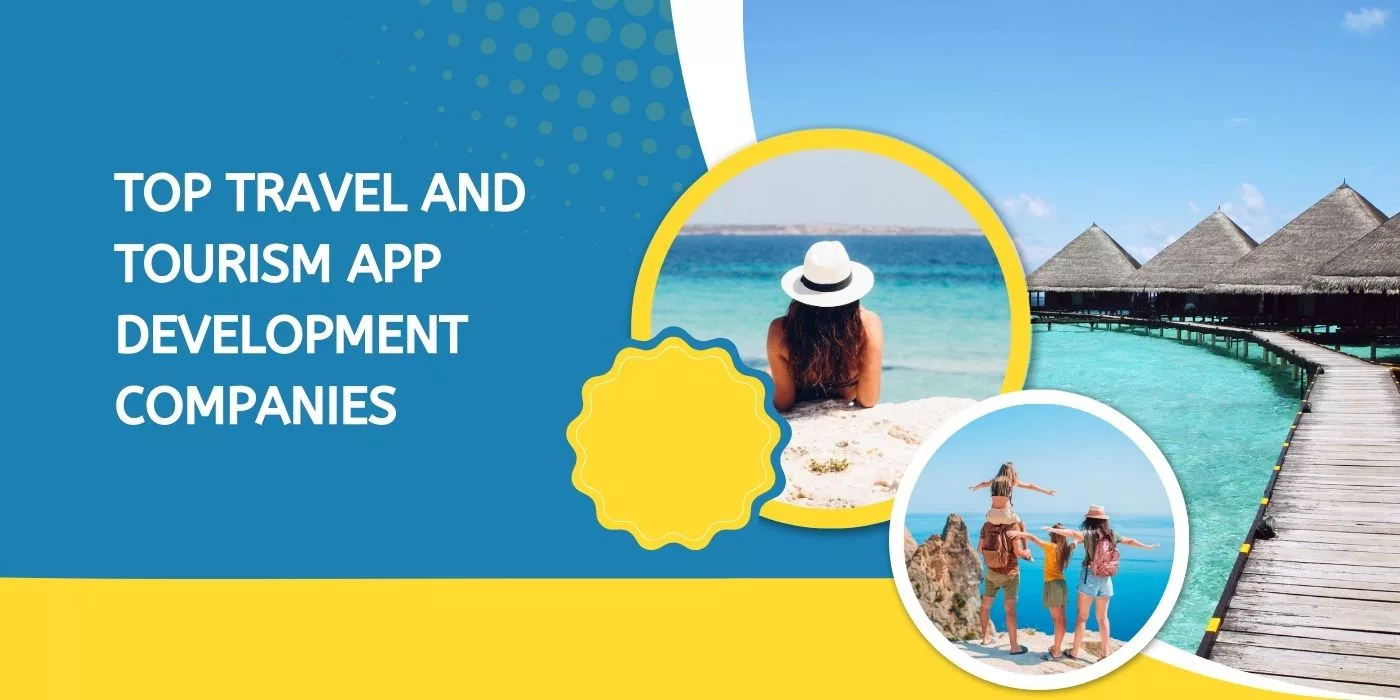

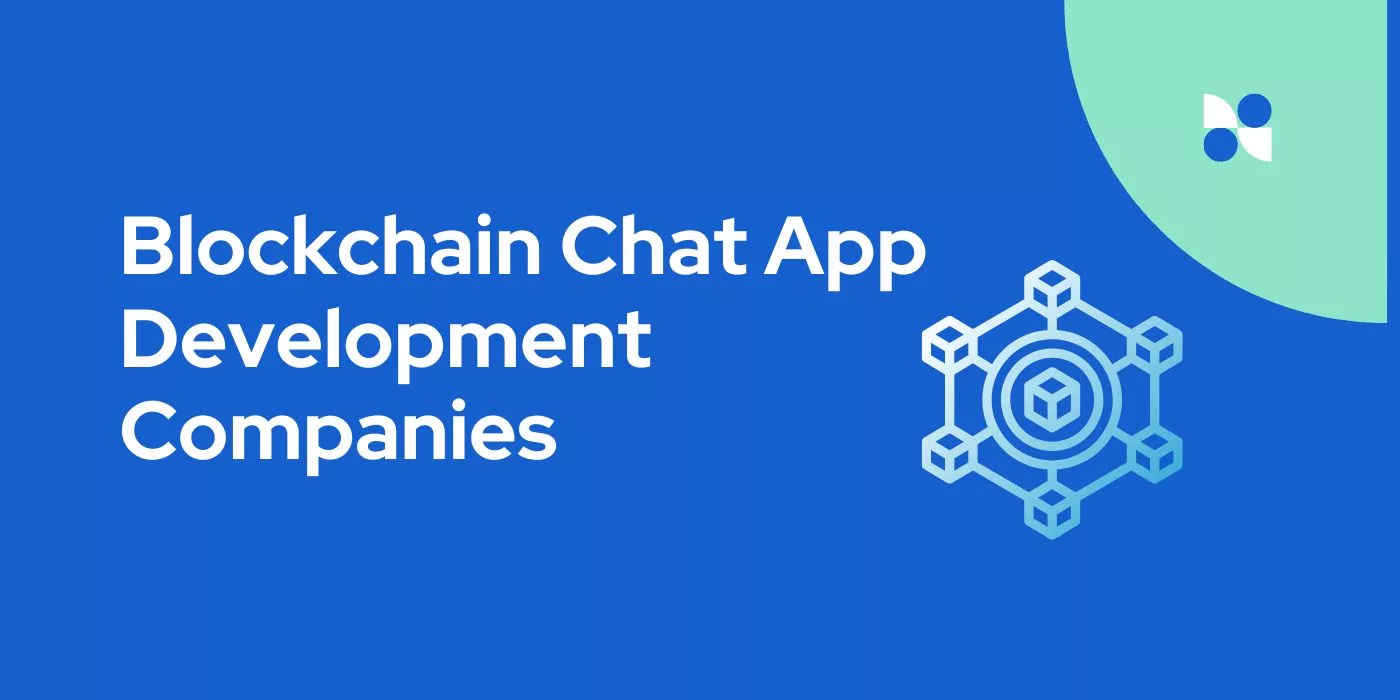
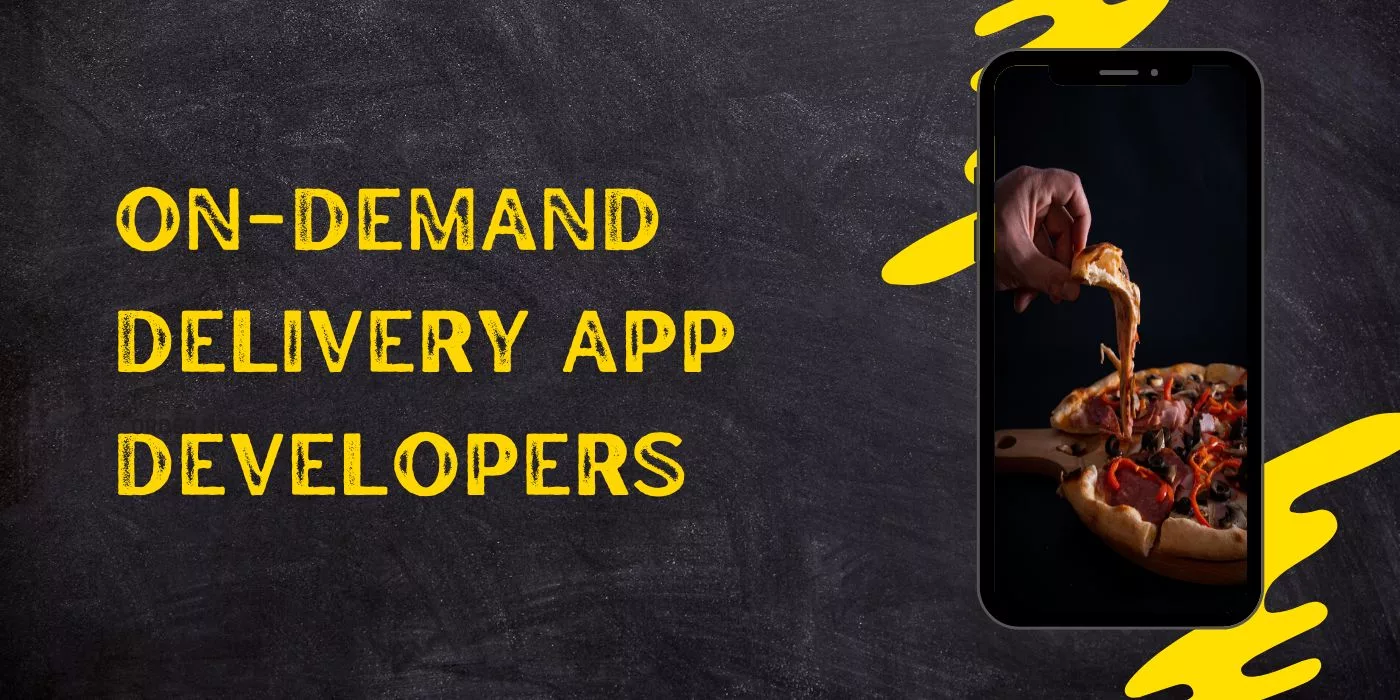
Leave a Reply