Joinpd.com is an integral part of Pear Deck, a leading educational technology platform designed to enhance interactive learning and teaching. In the rapidly evolving educational landscape, Pear Deck stands out for its innovative approach to student engagement and participation. This article delves into the functionalities of Joinpd.com and provides a comprehensive guide to using Pear Deck effectively in 2025.
You may also like reading: The Benefits of AI for Educators.
- What is Pear Deck?
- Features and Benefits of Pear Deck
- The Role of Joinpd.com in Pear Deck
- System Requirements for Pear Deck
- How to Create a Pear Deck Account: A Simple Step-by-Step Guide
- How to Generate JoinPD Code
- Key Features and User Guide for Navigating Joinpd.com and Pear Deck
- Step-by-Step Guide to Successfully Joining and Participating in a Pear Deck Session
- Troubleshooting Common Issues When Joining a Pear Deck Session
- How to Personalize Your Teaching with Pear Deck’s Customization Features
What is Pear Deck?
Pear Deck is a digital tool that transforms regular classroom slides into interactive and exciting learning sessions. It’s like turning a one-way street into a busy two-way conversation. Instead of just watching a presentation, students get to participate actively. They can answer questions, draw responses, and share their thoughts right in the middle of a slideshow. This makes learning more fun and engaging.
Pear Deck is perfect for use with popular programs like Google Slides and Microsoft PowerPoint. This means teachers don’t have to learn a whole new system; they can just add Pear Deck to what they already know. It’s like adding a superpower to their usual teaching tools.
Read: Top 10 Awesome AI Tools To Try
Features and Benefits of Pear Deck
With Pear Deck, classrooms come alive. Here are some of its key features:
- Interactive Slides: Teachers can turn any part of their presentation into a question or prompt where students can respond.
- Real-Time Feedback: As students answer questions, teachers see the responses in real-time. This helps them understand who’s getting the lesson and who might need extra help.
- Varied Response Types: Students can type answers, choose from multiple-choice options, or even draw their responses, which is great for subjects like math and art.
- Increased Engagement: With Pear Deck, every student gets a voice. Even shy students can participate without feeling self-conscious.
- Instant Assessment: Teachers can quickly see how well the class understands the material, helping them make adjustments on the spot.
Pear Deck is more than just a teaching tool; it’s a way to make learning interactive and fun. It helps teachers connect with students and brings new energy to the classroom.
Also have a look: Choosing the Right EAP Method
The Role of Joinpd.com in Pear Deck
Joinpd.com is more than just a portal; it’s the key to unlocking Pear Deck’s full potential. This section expands on the role of Joinpd.com, highlighting its ease of use, how it enhances the Pear Deck experience, and its pivotal role in educational settings.
- Simplified Access for All Users
- Joinpd.com makes it super easy for both teachers and students to dive into Pear Deck sessions. With just a few clicks, users can enter an interactive world of learning, removing any technical barriers.
- Enhancing the Pear Deck Experience
- The site boosts the Pear Deck experience by ensuring smooth entry into sessions. This seamless integration means less time troubleshooting and more time teaching and learning.
- Essential for Remote and Hybrid Learning
- In today’s world of mixed in-person and online classes, Joinpd.com is crucial. It bridges the gap, making sure students at home and in the classroom can participate equally.
- Real-Time Feedback and Engagement
- Joinpd.com plays a crucial role in facilitating real-time feedback and engagement during Pear Deck sessions. This interaction is key for keeping students interested and on track.
- Accessible Learning Analytics
- Through Joinpd.com, educators gain access to valuable learning analytics. These insights help in understanding student performance and tailoring future lessons for better outcomes.
- Facilitating Diverse Learning Styles
- The platform supports diverse learning styles. Whether a student prefers visual aids, interactive quizzes, or direct instruction, Joinpd.com makes it easy to cater to these preferences through Pear Deck.
In short, Joinpd.com makes learning fun and easy, bringing teachers and students together in a cool, online classroom.
Also, read: Top 5 Educational Apps for Homeschooling Parents
System Requirements for Pear Deck
To ensure the best experience with Pear Deck, it’s essential to understand the system requirements. Below is a table outlining the key requirements for both educators and students to access and use Pear Deck effectively:
| Requirement | Details |
|---|---|
| Operating System | Windows 7 and above, macOS, Chrome OS, Linux |
| Web Browser | Latest versions of Chrome, Firefox, Safari, Edge |
| Internet Connection | Stable, high-speed internet recommended |
| Hardware | Compatible with desktops, laptops, tablets, smartphones |
| Screen Resolution | Minimum 1024 x 768 for optimal viewing |
| Software | Google Chrome or Microsoft Office for presentation integration |
| Account | Google or Microsoft account for sign-up |
Also read: How Virtual Reality (VR) in Education is Changing Edtech Industry?
How to Create a Pear Deck Account: A Simple Step-by-Step Guide
Creating an account on Pear Deck is a straightforward process. Let’s break it down into simple steps:
- Visit the Pear Deck Website: Start by navigating to the Pear Deck website in your web browser.
- Select Sign-Up Option: On the homepage, look for the ‘Sign Up’ button, usually located at the top right corner.
- Choose Account Type: You will be prompted to choose whether you are a teacher, student, or school administrator. Select the option that applies to you.
- Use Your Google or Microsoft Account: Pear Deck allows you to sign up using your existing Google or Microsoft account. This makes the process quicker and integrates your Pear Deck account with your other educational tools.
- Provide Necessary Information: Fill in any required information such as your name, school name, and role. This information helps Pear Deck tailor your experience.
- Agree to Terms and Conditions: Read and agree to Pear Deck’s terms and conditions. It’s important to understand what you’re agreeing to in terms of usage and privacy.
- Complete the Sign-Up Process: After providing all the necessary details, complete the sign-up process. You might need to verify your email address to activate your account.
- Log In to Your New Account: Once your account is set up, log in to start exploring Pear Deck’s features.
- Optional Setup Steps: You may choose to further customize your account, like setting up class rosters or integrating with other educational platforms.
By following these simple steps, you can easily create your Pear Deck account and start enhancing your teaching or learning experience.
Also read: What is IPTV Github? How to use it?
How to Generate JoinPD Code
Step 1: Log In to Your Pear Deck Account
- To generate a JoinPD Code, you need to log in to your Pear Deck account. If you don’t have one, you can easily create an account using your Google or Microsoft credentials.
Step 2: Create or Open a Presentation
- You can either create a new presentation in Pear Deck or open an existing one from Google Slides or Microsoft PowerPoint. Your presentation will serve as the content for your Pear Deck session.
Step 3: Activate Pear Deck Add-On
- In your presentation software (Google Slides or PowerPoint), activate the Pear Deck add-on. This will enable Pear Deck’s interactive features within your presentation.
Step 4: Start a Session
- Once your presentation is ready, click on the option to start a new Pear Deck session. This will initiate the session and allow you to control the presentation interactively.
Step 5: Generate the JoinPD Code
- Within the Pear Deck session, you will find an option to generate a JoinPD Code. Click on this option, and Pear Deck will create a unique code for your session.
Step 6: Share the Code
- Once the JoinPD Code is generated, you can share it with your students. They can visit Joinpd.com and enter this code to join your live Pear Deck session.
Step 7: Present and Engage
- Start your presentation, and as you progress through the slides, your students can follow along and participate in real-time using their devices.
Step 8: Monitor and Interact
- As the educator, you can monitor student responses and engage with them using Pear Deck’s interactive tools. This allows for a dynamic and engaging learning experience.
Step 9: End the Session
- When your session is complete, you can end it within Pear Deck. The JoinPD Code will no longer be active, ensuring the security of your session.
Step 10: Save and Review
- Pear Deck allows you to save the responses and interactions from your session for later review and assessment.
By following these steps, educators can easily generate JoinPD Codes and conduct interactive Pear Deck sessions to enhance student engagement and learning.
Also read: Applications of the Internet of Things (IoT) in Education
Key Features and User Guide for Navigating Joinpd.com and Pear Deck
- Dashboard Features: The Joinpd.com dashboard is a user-friendly interface providing educators quick access to essential features. It streamlines the experience by offering easy navigation to recent Pear Deck sessions, a variety of templates for interactive presentations, and straightforward account settings management.
- Accessing Presentations: Joining a Pear Deck session via Joinpd.com is straightforward. Users simply enter a five-letter session code provided by the educator. This efficient process ensures a smooth entry into interactive learning sessions, making the platform accessible and easy to use for both students and educators.
- Personalizing User Settings: Joinpd.com allows users to customize their profiles and settings. This personalization enhances user experience, enabling educators and students to tailor the platform to their specific needs and preferences, such as notification settings and display options.
- Access to Educational Resources: Joinpd.com offers a wealth of educational resources and instructional guides. These materials help users maximize the platform’s capabilities, providing tips for creating engaging presentations and leveraging Pear Deck’s interactive features to enhance the learning experience.
- Understanding Session History: The platform provides a comprehensive overview of past sessions. Educators can access detailed session data, including insights into participant engagement and responses. This feature is invaluable for tracking student progress and reviewing the effectiveness of interactive sessions.
Also read: AI-Driven Business Ideas Across Diverse Industries
Step-by-Step Guide to Successfully Joining and Participating in a Pear Deck Session
- Visit Joinpd.com: Open your web browser and go to Joinpd.com.
- Enter Session Code: Upon arrival at the website, you’ll find a field to enter a five-letter session code. This code is provided by the educator conducting the Pear Deck session.
- Sign In (Optional): Depending on the session settings set by the educator, you may be prompted to sign in with your Google or Microsoft account. This step is optional and depends on the privacy settings chosen by the presenter.
- Join the Session: After entering the code (and signing in if required), click on the “Join” button to enter the Pear Deck session.
- Participate in the Session: Once in the session, you can view the presentation and interact through various response options such as multiple-choice questions, text responses, and drawing inputs.
- Stay Engaged: It’s important to stay engaged throughout the session. Your responses and interactions are usually visible to the educator in real-time, allowing for a dynamic and interactive learning experience.
Also have a look at: Blockchain In Education: 14 Ways Blockchain Can Be Used In Education Industry
Troubleshooting Common Issues When Joining a Pear Deck Session
- Invalid Session Code: If the session code isn’t working, double-check the code for any typos. Codes are case-sensitive and must be entered exactly as provided.
- Connectivity Issues: Ensure you have a stable internet connection. If you face connectivity issues, try refreshing the page or restarting your browser.
- Access Denied: If you receive an access denied message, it could be due to the session settings. Contact your educator to ensure you have the correct permissions to join.
- Browser Compatibility: Pear Deck works best on modern browsers. If you’re experiencing issues, try switching to a different browser or updating your current one.
- Sound/Video Issues: If the session includes audio or video elements and you’re having trouble accessing them, check your device’s sound and video settings. Also, make sure your browser has the necessary permissions to access your speakers and microphone.
By following these steps and troubleshooting tips, students can easily join and participate in Pear Deck sessions, enhancing their learning experience.
What Are the Collaborative Features in Pear Deck
Real-Time Interaction Pear Deck’s real-time interaction capabilities allow for lively discussions and instant feedback during presentations, fostering a dynamic learning environment.
Group Activities Group activities in Pear Deck promote collaboration and teamwork, making it an excellent tool for group projects and discussions. These activities can be varied, from group quizzes to collective brainstorming sessions.
Shared Responses Pear Deck enables students to view and build upon each other’s responses, encouraging a collaborative learning atmosphere. This feature helps in understanding diverse perspectives and promotes a sense of community in the classroom.
Teacher Moderation Tools Educators have access to moderation tools that allow them to oversee group activities and interactions. These tools enable teachers to guide discussions, ensure productive collaboration, and maintain a respectful and inclusive learning environment.
Custom Collaborative Sessions Pear Deck offers the ability to create custom collaborative sessions tailored to specific lesson plans or topics. Educators can design activities that require students to work together in real-time, enhancing their teamwork and problem-solving skills.
Interactive Reports The platform provides interactive reports that give insights into group dynamics and individual contributions during collaborative sessions. These reports help educators to understand group interactions and assess collaborative skills among students.
Each of these features contributes to making Pear Deck a powerful tool for interactive and collaborative learning, enabling educators to create a more engaging and inclusive educational experience.
How to Personalize Your Teaching with Pear Deck’s Customization Features
Pear Deck’s customization features allow educators to tailor their teaching materials to their specific needs and teaching style. Here’s a guide on how to personalize your teaching with Pear Deck:
- Custom Templates: Pear Deck offers a variety of best customizable templates, including lesson templates, quizzes, and flashcards. You can choose or create templates that align with your teaching objectives.
- Theme Selection: Customize the look and feel of your presentations by selecting themes that resonate with your subject or classroom aesthetics.
- Interactive Elements: Enhance engagement by adding interactive elements like draggable responses, drawing inputs, and multiple-choice questions. These features make lessons more dynamic and participatory.
- Subject-Specific Tools: Pear Deck provides subject-specific templates and tools for educators. Whether you teach mathematics, history, or language arts, you can find templates that suit your curriculum.
- Vocabulary Builders: Help students build their vocabulary by incorporating vocabulary-building exercises into your presentations. Pear Deck’s customization options allow you to create word-based activities easily.
- Critical Thinking Exercises: Foster critical thinking skills by including exercises that encourage students to analyze, evaluate, and synthesize information. You can design thought-provoking prompts and questions.
By utilizing these customization features, educators can create unique and engaging lessons that cater to their students’ needs and enhance the overall learning experience.
Also have a look at GDPR vs AI – War or Harmony
Security and Privacy in Pear Deck
Data Protection Pear Deck employs state-of-the-art encryption protocols to safeguard user data. All information transmitted during sessions is encrypted, ensuring the privacy and security of sensitive information.
User Privacy Pear Deck is committed to protecting user privacy. It adheres to strict privacy policies and provides users with control over their data, emphasizing confidentiality and trust.
Data Encryption Pear Deck employs advanced data encryption protocols to ensure that all user data, including responses and personal information, is securely transmitted and stored. This encryption helps protect sensitive information from unauthorized access.
User Data Control Users have full control over their data within Pear Deck. They can access, edit, or delete their responses and personal information, providing transparency and giving individuals the ability to manage their data in accordance with privacy regulations.
Compliance with Educational Privacy Standards Pear Deck complies with educational privacy standards and regulations, such as the Family Educational Rights and Privacy Act (FERPA) and the Children’s Online Privacy Protection Act (COPPA). This commitment to compliance ensures that Pear Deck maintains a high level of data protection and privacy for students and educators alike.
Future of Pear Deck and Joinpd.com
- Upcoming Features
Pear Deck’s commitment to innovation extends to its upcoming features, which aim to further enrich the learning experience. These forthcoming enhancements will empower educators with even more tools and capabilities to engage students effectively and facilitate dynamic learning environments.
2. Vision for Education
Pear Deck and Joinpd.com share a vision for education that revolves around adaptability, inclusivity, and continuous improvement. Their goal is to play a pivotal role in shaping the future of education by providing cutting-edge solutions that cater to the evolving needs of educators and learners in an ever-changing world.
4. Expansion of Integration
- Pear Deck aims to expand its integration capabilities with a wider range of educational tools and learning management systems. This will enable educators to seamlessly incorporate Pear Deck into their existing workflows, making it even more accessible and versatile.
5. Enhanced Data Analytics
- In the future, Pear Deck plans to enhance its data analytics features, providing educators with even more comprehensive insights into student performance. This will enable educators to tailor their teaching methods more effectively and identify areas where students may need additional support.
6. Increased Customization
- Pear Deck is committed to offering increased customization options for educators. This includes more customizable templates, themes, and interactive elements, allowing educators to create truly personalized learning experiences for their students.
These developments signify Pear Deck’s dedication to continuous improvement and innovation, ensuring that it remains at the forefront of educational technology in the years to come.
Also have a look at Google’s AI-Infused Tools Soon to Boost Efficiency in Gmail, Docs and More
Final Words
Joinpd.com and Pear Deck represent a significant advancement in educational technology, offering tools that make learning interactive, engaging, and effective. With its user-friendly interface, comprehensive features, and commitment to security and privacy, Pear Deck is well-equipped to meet the challenges of modern education.
FAQs
How do I create an account on Pear Deck?
You can create a Pear Deck account using your Google or Microsoft account.
Is Pear Deck compatible with all devices?
Pear Deck works with most modern web browsers and devices.
Can students join Pear Deck sessions without an account?
Yes, students can join sessions on Joinpd.com with a session code, without needing a Pear Deck account.
How does Pear Deck ensure the privacy and security of its users?
Pear Deck employs robust security measures and adheres to strict privacy policies to protect user data.
Are there any advanced features for educators in Pear Deck?
Yes, Pear Deck offers advanced features like custom templates, interactive elements, and analytics tools for educators.

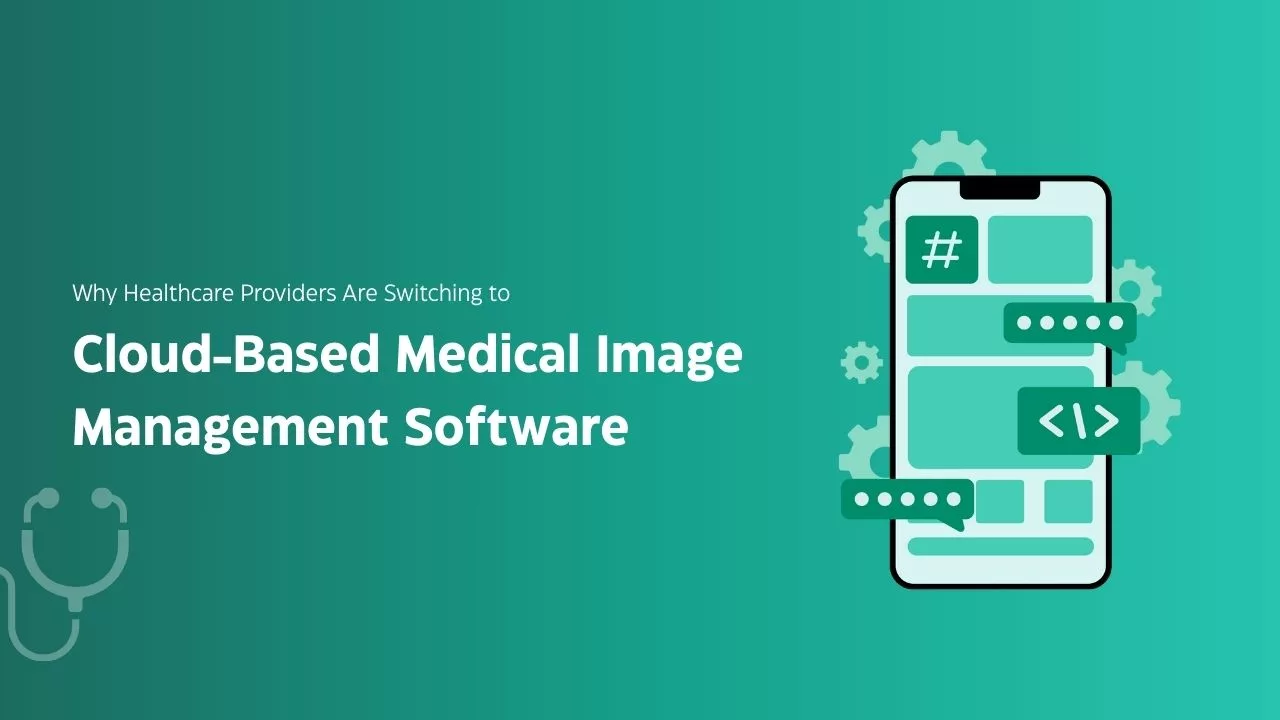

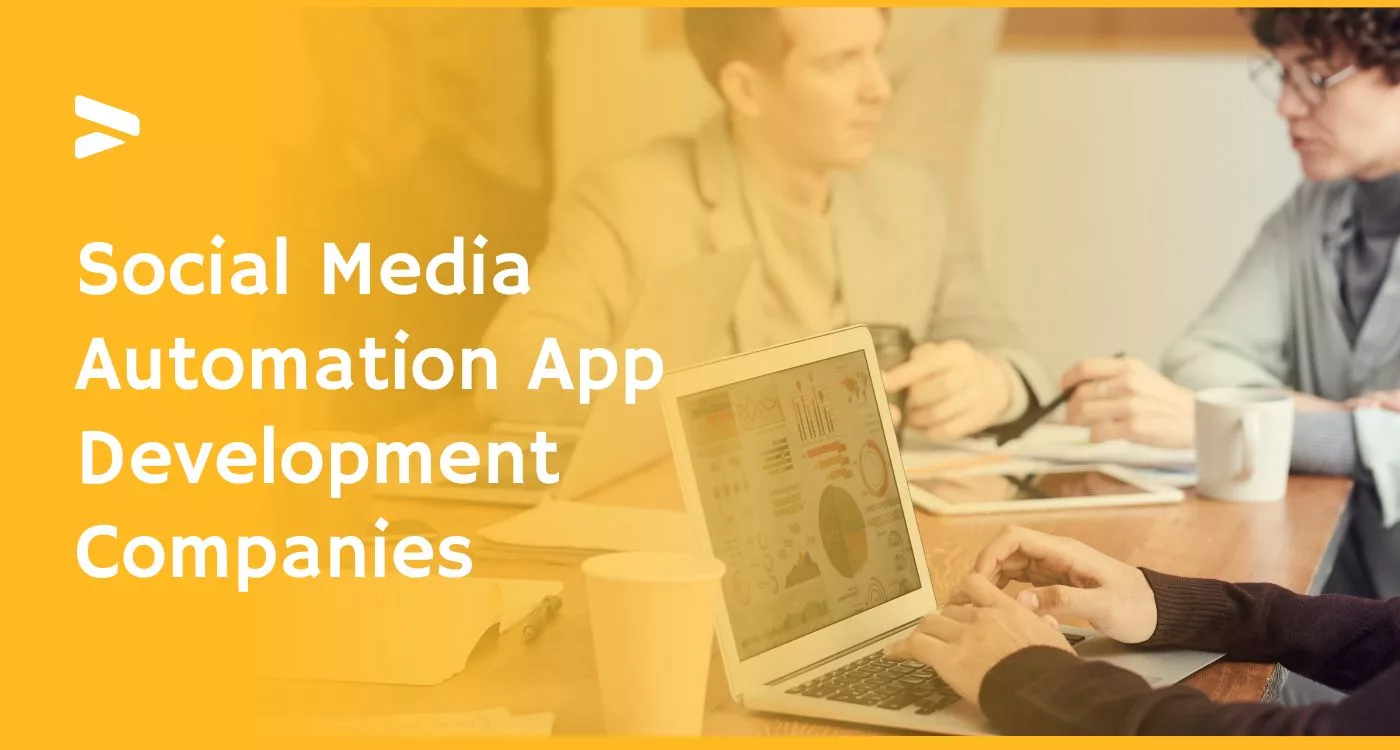
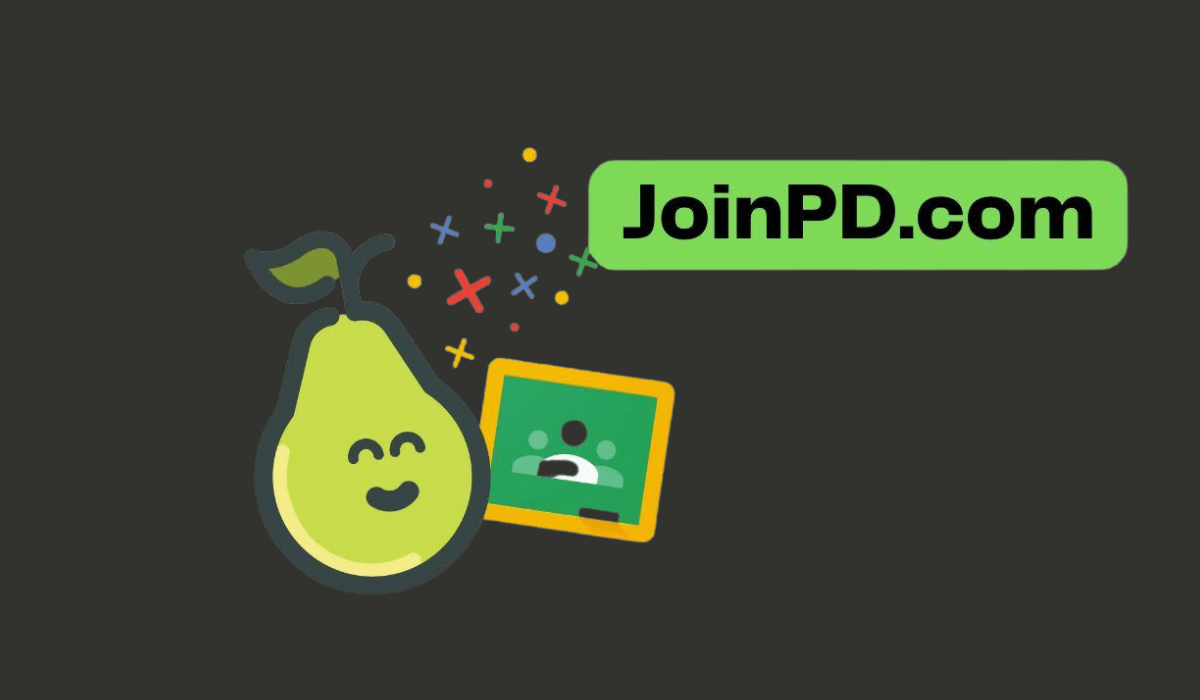
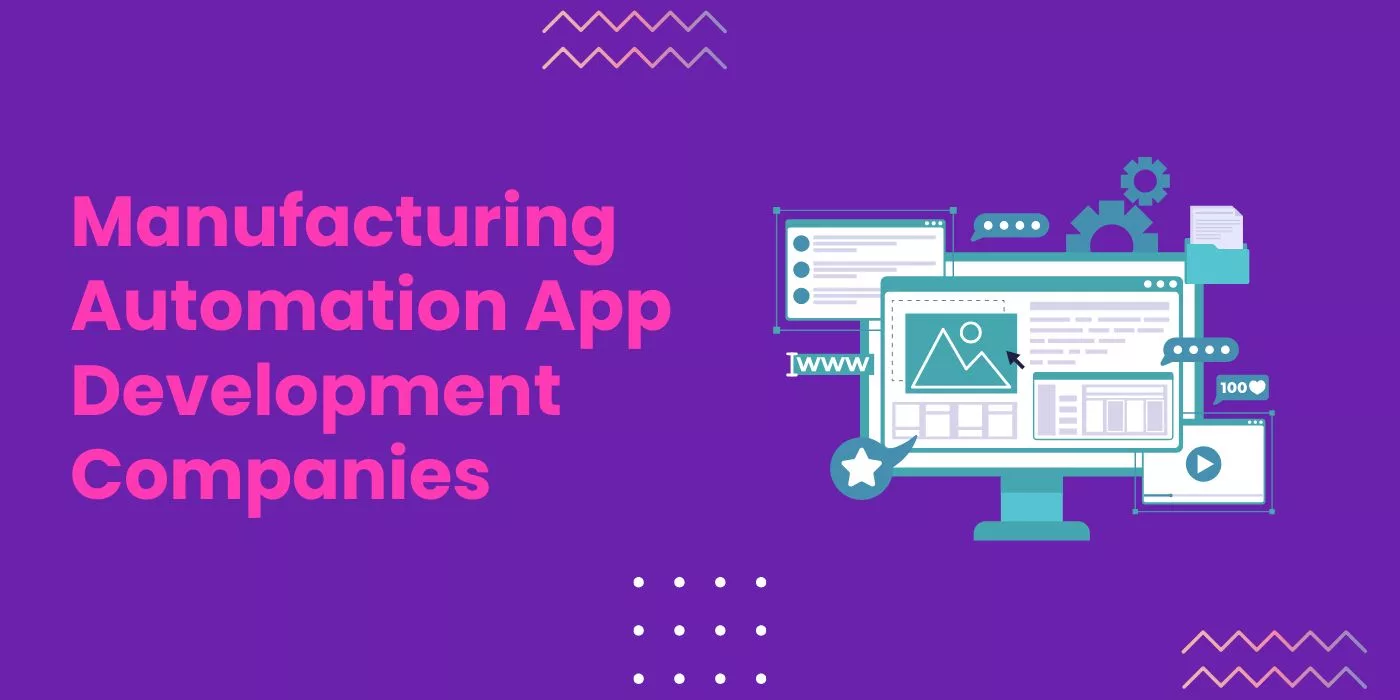
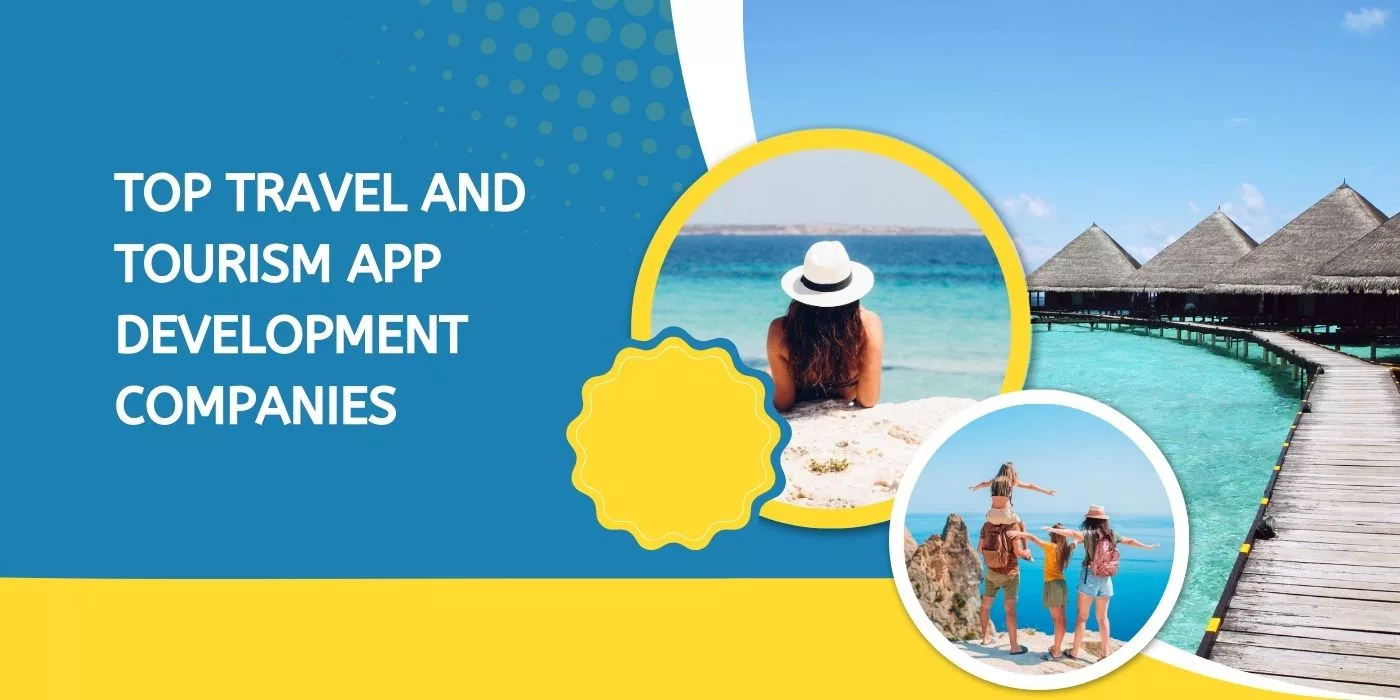

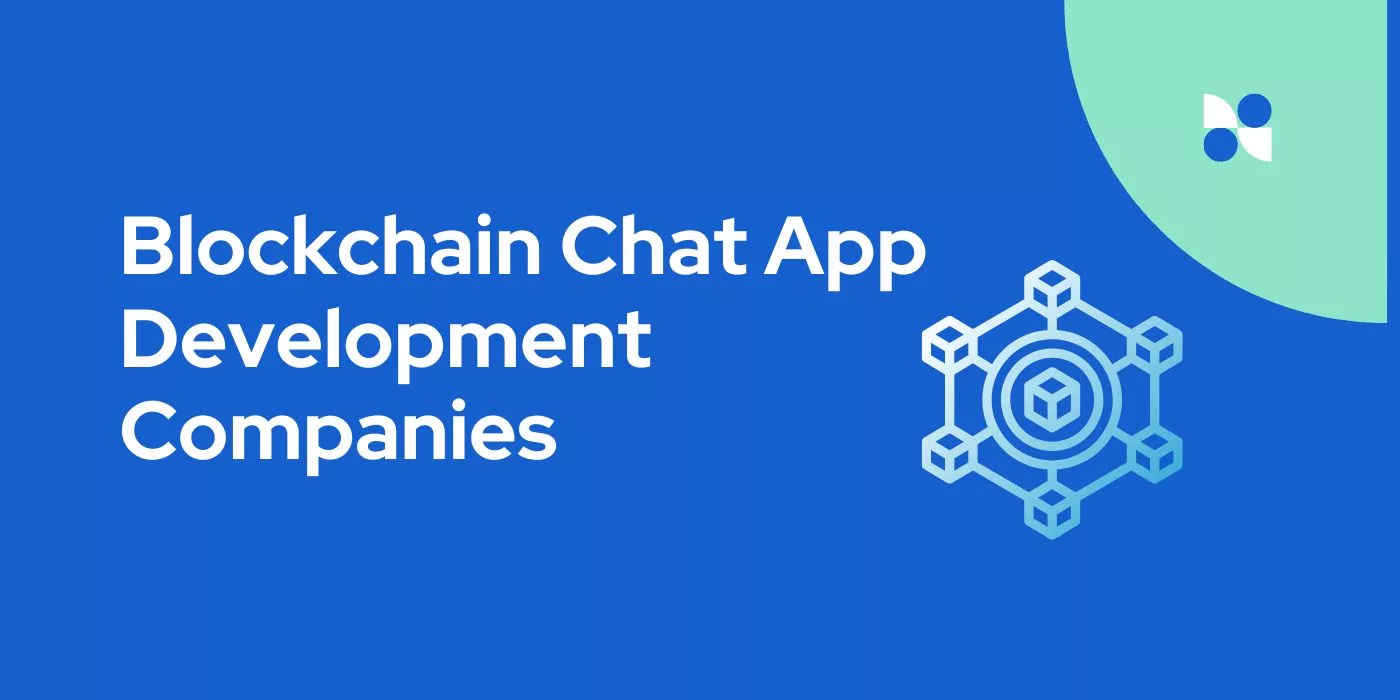
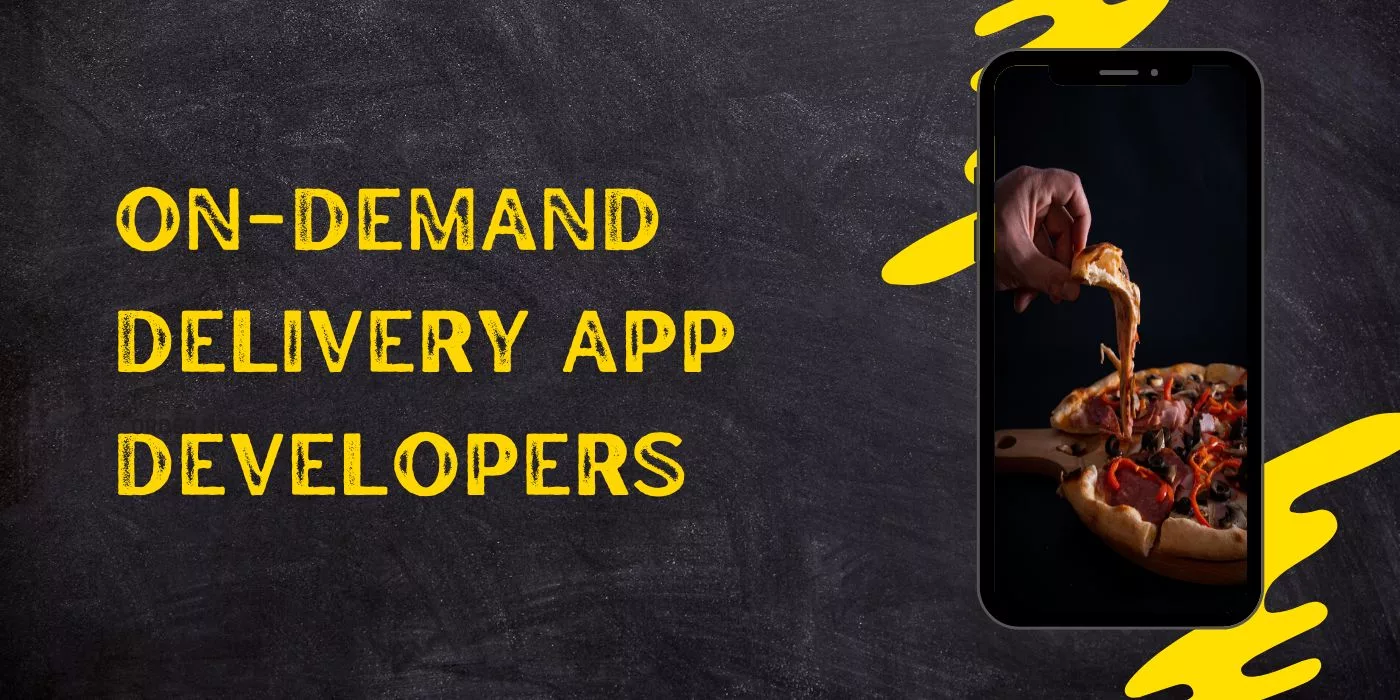
Leave a Reply